The sitemap is the page where all your website posts, pages, images, videos, and other files on your website are listed. Not just listed but arranged in a prioritized way as important to less important, you can set the priorities you want.
Talking about the sitemap, this page helps search engines like Google to crawl your entire website effectively. And also, tell us which page or post is vital on your websites. Currently, creating a sitemap and submitting it to the search console is becoming too standard practice.
It is actually unnecessary to create and submit a sitemap as soon as you start the website. According to the information on Google Search Central, there is no need for a sitemap if your websites have less than 500 pages, but it’s better to create one.
Why Is Sitemap Important?
When Google or any other web crawlers crawl your website, they can only crawl the pages interlink each other if you have not added the sitemap. As a result, the pages that are not linked to any other page on the site will take lots of time to index or show up in the search engine.
A sitemap is a navigation for web crawlers. The web crawlers will quickly get the information about all the stuff on your website to add to the search’s account, and ultimately your ranking will increase. Even Google has officially recommended having the sitemap for larger websites.
Pro Tips: If your website has fewer posts/pages and all of them are well interlinked with each other, Google can easily crawl and index your website even without a sitemap, so interlinking is very important.
How To Create An XML Sitemap?
You can create an XML sitemap in a few different ways. There are hundreds of plugins that help you make the sitemap for your website in just one click. You don’t need to install the additional plugin if you are using any SEO plugin for content and website SEO optimization.
SEO optimization plugins like Yoast SEO and Rank Math provide you with the built-in function to create an XML sitemap. The feature of creating a sitemap is available in the free version of both plugins. Now the question arises, but what if you are not using any SEO optimization plugin?
Don’t worry; you can still create a sitemap by installing the dedicated plugin for the sitemap. Google XML Sitemaps By Auctollo is one of the best and most used plugins for creating an XML sitemap among professionals.
Pro Tips: Few so-called SEO professionals will suggest you create a sitemap with the Google XML Sitemaps plugin even if you have the SEO optimization plugin installed on your website. It’s an entirely wrong way. An XML sitemap is an XML sitemap, no matter which plugin you have created.
How To Create XML Sitemap With Rank Math?
Currently, Rank Math is the most preferred plugin for WordPress SEO optimization. Here is how you can create an XML sitemap with Rank Math. Follow the below instructions carefully to be done with it.
First of all, you need to login into your website’s admin area and install the Rank Math plugin. You can simply install this plugin from the WordPress plugin library, Go to Plugins >> Click on Add New >> Search for Rank Math >> Click on Install and then Activate it.
Once you Activate the plugin, the Rank Math setup wizard will start. In the 5th step, you need to configure your sitemap settings. You can easily do so by enabling the sitemap option for posts, pages, and other types of content.
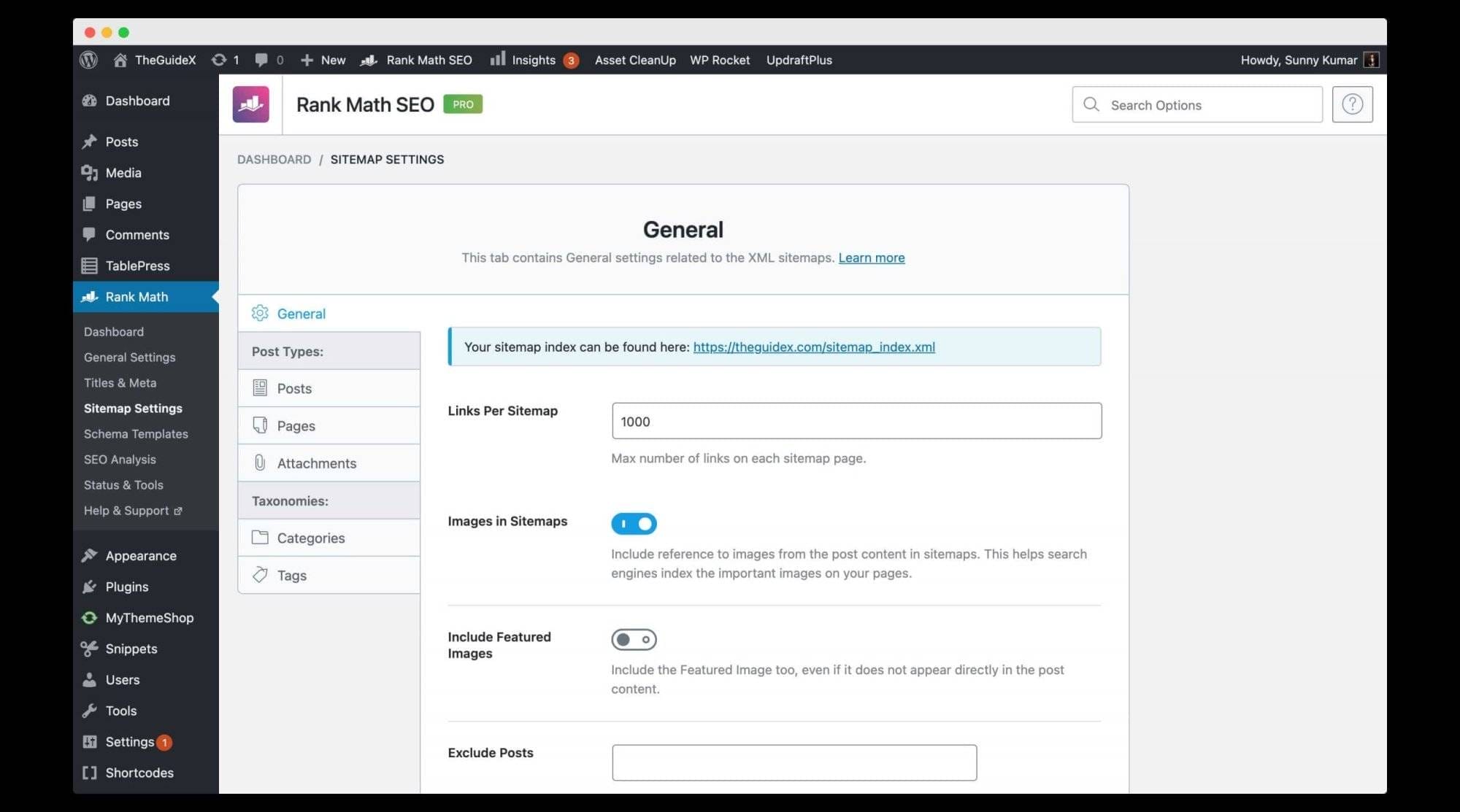
If you are already using Rank Math and just want to generate the XML sitemap, you can simply go to Rank Math >> And click on Sitemap settings. It will redirect you to the tab of General settings related to the XML sitemaps. You can entirely configure the sitemap of your website from here.
Checking Your Websites Sitemap
After creating, you can check the sitemap of your website on /sitemap.xml or /sitemap_index.xml.
For example:
If your domain name is https://example.com, then you can view the site on the URL https://example.com/sitemap.xml or https://example.com/sitemap_index.xml.
Types Of Sitemap
Basically, there are two types of sitemap: the first is an XML sitemap, and the other is an HTML sitemap. As you all know, the XML sitemap is for web crawlers. It helps search engines understand your website structure better.
The HTML sitemap is for the website visitor. This sitemap is basically created to help visitors understand your website structures to find what they are looking for easily. HTML sitemap is not necessary; if you want, you can create it. HTML sitemap doesn’t affect your site’s SEO performance.
How To Submit XML Sitemap To Google Search Console?
Submitting a sitemap to the Google search console is very important, you can do it easily by following the below steps.
Before adding a sitemap, you need to add your websites to the Google search console and verify that you are the real owner of a particular website. You can verify yourself by adding a text file to your DNS settings; verifying through DNS is the easiest way.
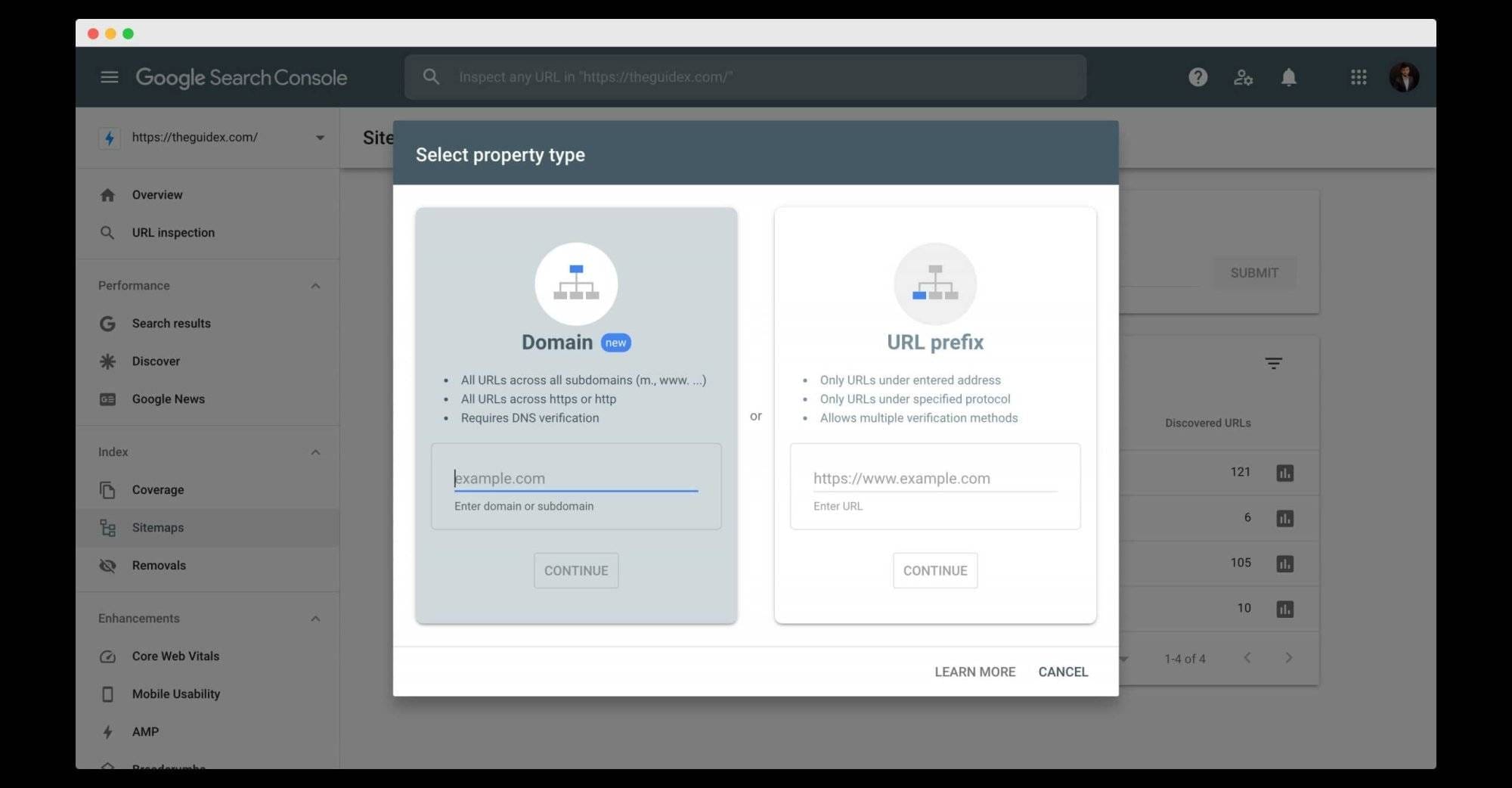
First of all, go to Google Search Console, enter your domain name here, and continue. (make sure you add domain name without http:// or https://) Now you have to verify yourself as the owner of the website. You will need to add the provided code as the text record in your website’s DNS configuration and click on the verify button.
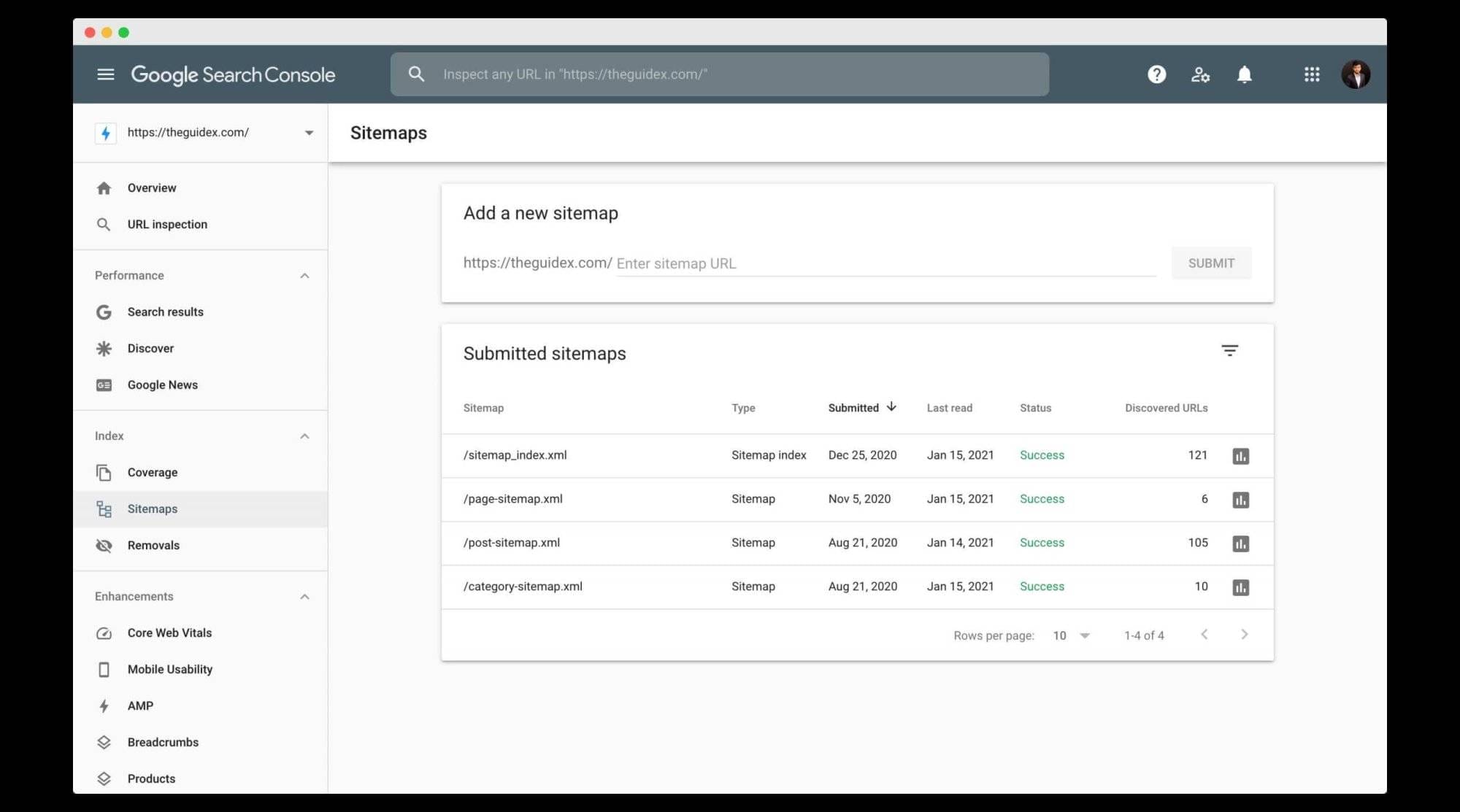
Once the verification is completed, you will be redirected to the Google webmaster account. You will get the sitemap option on the left-hand side. What you have to do is enter your sitemap URL here, and you are done.
That’s how you can add the sitemap to the Google Search Console.
Best And Effective Tips To Optimize Your XML Sitemaps
1. Use Tools and plugins To Generate Your Sitemap Automatically
If you are using WordPress as the CMS for your website, then creating a sitemap is very easy for you. You can do it quickly by adding a plugin, or if you are using an SEO optimization plugin like Yoast SEO or Rank Math, then those plugins also allow you to create an XML sitemap.
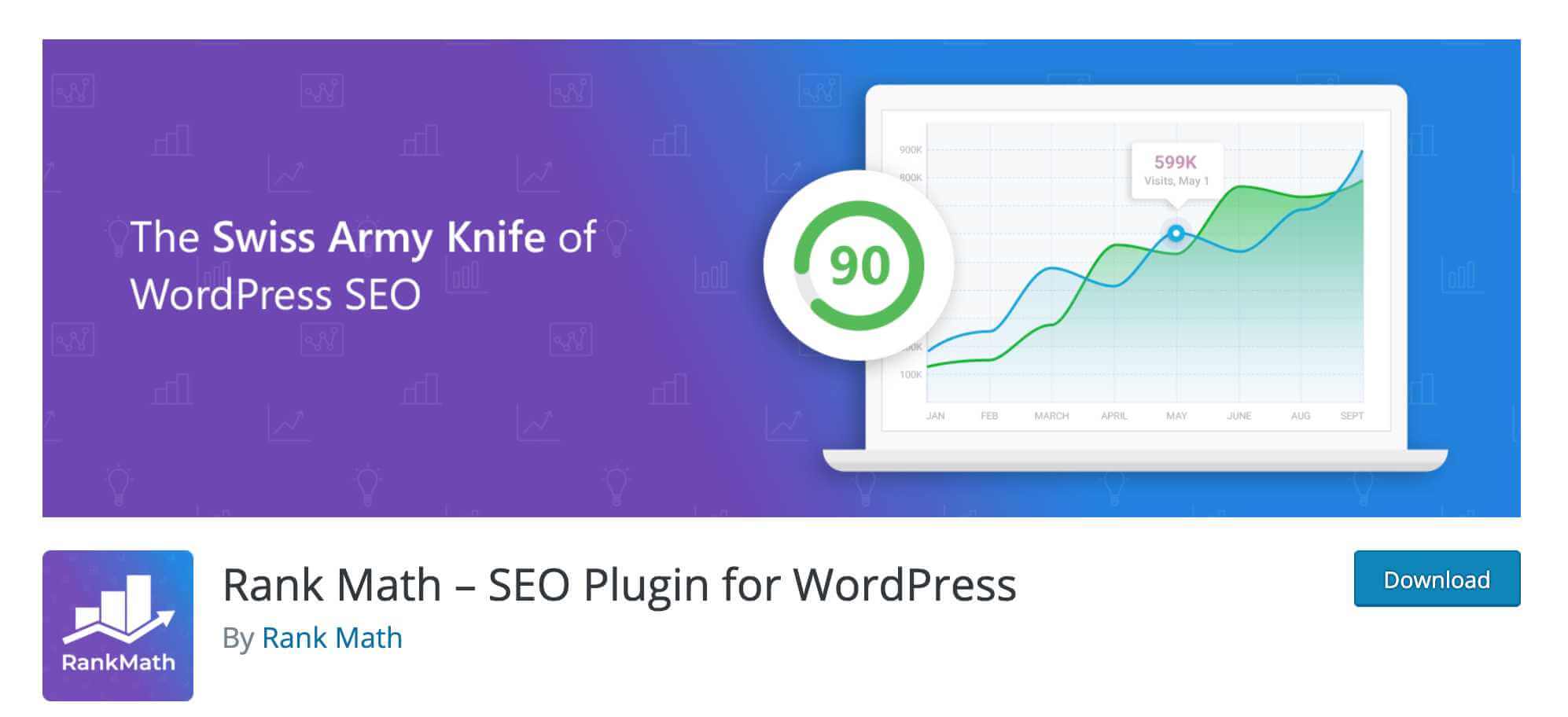
Above, we have shared the complete step-by-step instructions on creating the sitemap with Rank Math. You can also manually create a sitemap, and you need to do it if you want to add the hreflang attribute, but normally, there is no need to create a sitemap manually. It will take lots of time and effort.
Pro Tips: Sitemap doesn’t even need to be in XML format. A text file containing all URLs on your website is also as useful as a sitemap, but XML is a widely used and preferred format.
2. Submit Your Sitemap To WebMaster
Just creating a sitemap is not enough; for a better ranking, you need to submit it to the search console. Above, we have shared the complete method to submit the XML sitemap in Google Search Console. We also recommend you submit a sitemap in the Bing search console. Bing is the preferred search engine in some areas of the USA.
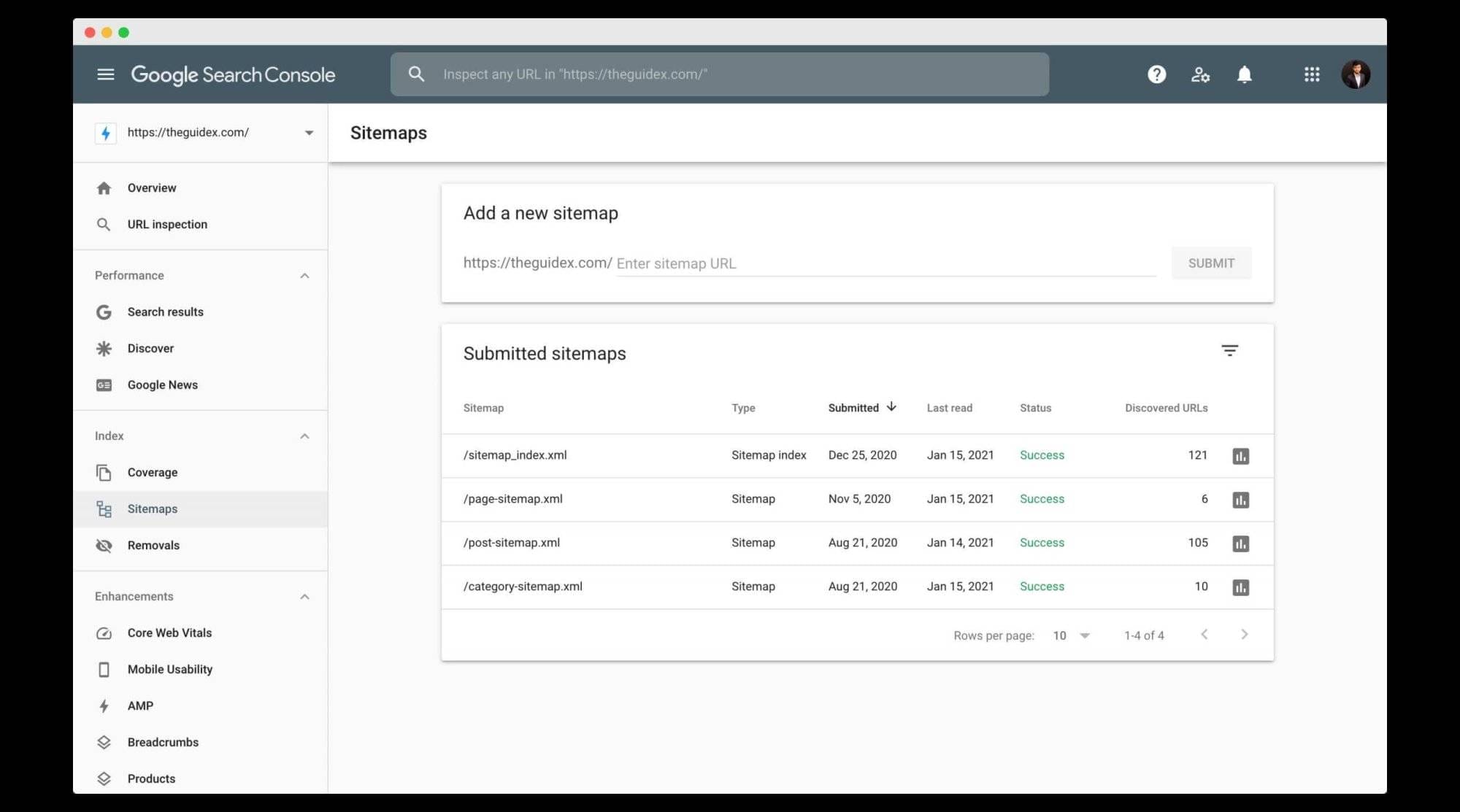
Submitting a sitemap helps search engines entirely crawl your websites, but it’s totally on the search engine to index your page or not. Submitting a sitemap doesn’t mean that your page will be indexed. The main benefit of submitting a sitemap is that Google will crawl all URLs and discover the errors. You can view and correct the error to make sure your website will index properly.
3. Prioritize High-Quality Pages In Your Sitemap
When It Comes To Ranking, Overall site quality is a key factor. The quality of content matters when it comes to ranking your website. Still, when you list all the important, less important, optimized, and less optimized pages in a sitemap with the same priority, then Google will think that your site contains all the useless pages.
It is better to add the most important and money-making pages of the website as the top priority and others as the lowest priority in the XML sitemap.
4. Structure XML Sitemaps By Site Section Or Use the Sitemap Index File
If you own an extensive website with millions of pages indexed, it’s not a good idea for you to create a general sitemap containing a regular section with all your URLs. Google officially recommends splitting up your extensive sitemap.
For Example:
Index.xml
Products-index.xml
Product.xml
Product1.xml
Blog-index.xml
Blog.xml
Blog-1.xml
Some-directory-index.xml
Directory.xml
Directory-1.xmlThe sitemap index file is the best way to submit numbers of sitemaps at once. It is quite similar to the XML format of a sitemap file. The below tags are used in the file.
- Sitemapindex – the parent tag surrounds the file.
- Sitemap – the parent tag for each sitemap listed in the file (a child of the sitemap index tag)
- Loc – the location of the sitemap (a child of the sitemap tag)
Here is the example of two sitemaps in sitemap index in XML format
<?xml version="1.0" encoding="UTF-8"?>
<sitemapindex xmlns="http://www.sitemaps.org/schemas/sitemap/0.9">
<sitemap><loc>http://www.example.com/sitemap1.xml.gz</loc></sitemap>
<sitemap><loc>http://www.example.com/sitemap2.xml.gz</loc></sitemap>
</sitemapindex>5. Include the Featured Image In the Sitemap
If your blog post featured image doesn’t appear on the page, then it is not included in the sitemap as default. You need to add the image in the sitemap so that Google can crawl the featured image, too. You can easily do it with the Rank Math SEO plugin.
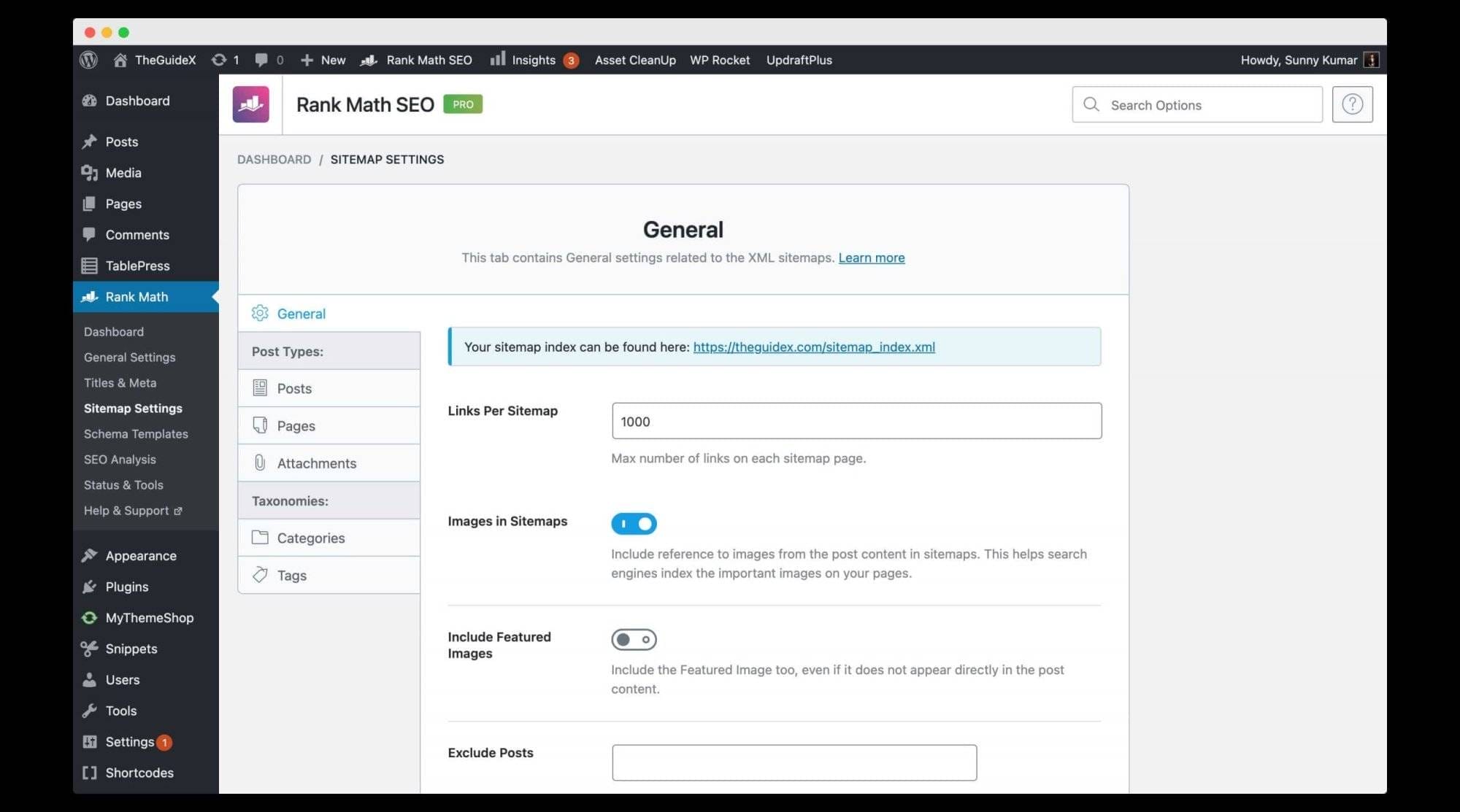
What you have to do is check on the “Include featured image” option from the sitemap configuration page. Go to Rank Math >> Click on Sitemap settings >> Then you will get the option to “Include featured image“, check on it.
6. Avoid Adding “Noindex” URLs In Your Sitemap
The sitemap helps search engines crawl and index the posts and pages of your website. You should only add the URL you want to index in the XML sitemap, but what if there is any URL listed in the sitemap that is also marked as noindex?
Then in the situation, on one side, you are saying Google to index this page, and you also have labeled it as the page you don’t want to index, you are giving contradictory instructions to Google.
So after generating a sitemap, carefully check it and make sure that it contains only the URL you want to index.
7. Include Only Canonical Versions Of URLs In Your Sitemap
E-commerce website owners need to worry about the canonical version of URLs in the sitemap. E-commerce websites have multiple pages with similar information, like product pages for different colors or sizes. It would be best if you used the “link rel=canonical” tag to tell Google about the main page.
Not just an e-commerce website, no matter what type of website you own, if your website has a page with similar information, you need to add “link rel=canonical” to clarify the main page.
8. Use Both XML Sitemaps And RSS Or Atom Feeds
You should use RSS or Atom feeds with the XML sitemap. Now the question arises why should you use it? Well, the RSS feed helps search engines to know which page is updated or when. As soon as you update the page, the RSS feed will notify Google about the update so that Google can recrawl the page and index the newer version.
If you ask some best SEO experts like Intlum, they recommend using RSS feed with XML sitemap to increase search visibility.
9. Update Your Modification Times Only for Substantial Changes
When you update any blog post or page, and your sitemap gives the information about the update to Google, then Google will re-index the page. Even if you change a single word and update the page, the sitemap will show the modification time, which is not right.
The sitemap should not update till you make substantial changes in the post. Make sure your sitemap should only modify the time for significant changes.
10. Isolate or Fix Indexation Issues
Sometimes Google will not index all your pages, especially if your website is too large or you own an e-commerce website with thousands of pages. Like if you submit 5,000 pages in a sitemap, among which 4,000 are indexed, now it is challenging to find which and why those 1,000 are not indexed.
You can fix this issue by submitting a small XML sitemap containing several pages, posts, or products and testing them separately. You can find those problematic pages, fix the problems, or make them no index so that these pages will not affect your site’s SEO performance.
Frequently Asked Questions (FAQs)
1. Are Sitemaps Important For SEO?
Yes, the sitemap is essential for SEO. It helps the search engine to know about all the pages, posts, images, videos, and other files on your website. If you own a more extensive website with more than 500 pages, you should create a sitemap and submit it to Google and Bing webmaster tools.
2. What Type Of Sitemap Is The Most Important For SEO?
An XML sitemap is more important for SEO. If you want your website all pages indexed in Google or any other search engine, then you must create an XML sitemap.
3. How Do I Make A Sitemap In HTML?
As XML, you can also create an HTML sitemap with the help of a free plugin. We suggest you use HTML Page Sitemap By Angelo Mandato. It’s the most used plugin for creating an HTML sitemap.
Final Words
Those are the 10 useful tips to optimize your XML sitemap. As we have explained above, creating and submitting a sitemap to the Google search console is very important. If you ask us for the preferred plugin, we suggest you go with Rank Math because this SEO optimization plugin offers you a comprehensive option to make your website ready to rank.
Pro Tips: No one will suggest you, but it is essential to submit the sitemap to Bing Webmaster Tools. Most bloggers or online service providers only think about Google SEO. Still, Bing can also give you a good amount of traffic. It’s a preferred search engine in some United States localities.
Make sure you have prioritized the high volume web-pages in your sitemap. We hope this article about the 10 best and most effective ways to optimize your XML sitemap is helpful for you. Do share this article with your friends and family if this article is useful for you in any manner.
Please stay connected with us for future updates.
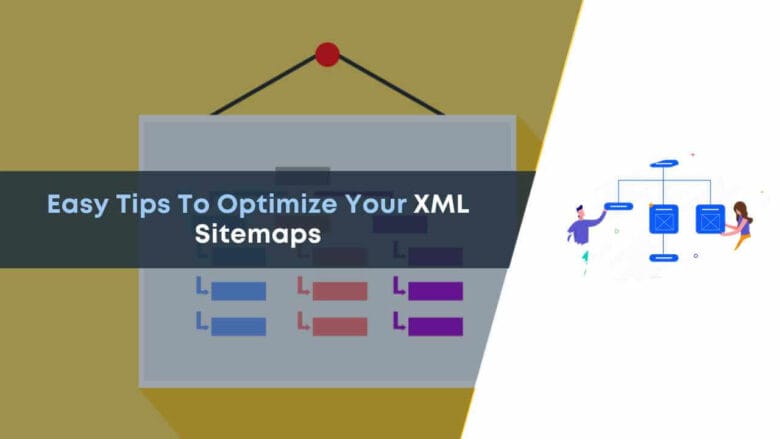
thanks for sharing
I’ve been following your blog for quite some time now, and I love your content and the lessons you share with your readers.
Thank you very much!
Is Creating site map with google XML site maps is better or not
I mostly prefer using SEO based plugin sitemap- but it’s your choice!
Hi Sunny,
Nice piece of information. I prefer to use the RankMath plugin to generate a sitemap for all my websites.
Thanks again for sharing a detailed post on XML Sitemap.
Regards
Mohit Bhargav
Prioritizing high-quality pages in the Sitemap will definitely help to optimize XML sitemaps. This is one of the best technique to optimize your XML sitemaps.
Good blog to know sitmap
I am also a plugin to creat xml and add in search console but some error in website not index 72 pages
How to fix iy
Your article about optimizing XML sitemaps is very informative. I learned a lot about the importance of sitemaps in SEO and how they enhance search engine crawling. Your tips on using plugins for creating sitemaps were particularly helpful. Looking forward to your future updates!
Great tips on optimizing XML Sitemaps! The step-by-step methods to create and submit XML sitemaps are very detailed and easy to follow. I find the advice of prioritizing high-quality pages and using plugins for automatic sitemap generation particularly useful. Thanks for sharing!