Are you looking to get the user IP and address of users on your WordPress website? As a WordPress site owner, I know you might struggle to grab the correct details for finding the user’s IP (Internet Protocol) address and location.
This data can help site owners properly strategize and customize their content for better conversion. Finding the IP address and location of users is helpful when targeting a specific audience for advertisements or campaigns.
In this article, we are digging deeper into the steps to provide you with a detailed guide on getting the IP address and location of users in WordPress.
Let’s dive in!
Why do you need a User’s IP Address?
You have already read a few points regarding how a user’s IP Address can significantly benefit you. But this information can benefit you in several other ways, especially when you are a small business owner targeting local customers.
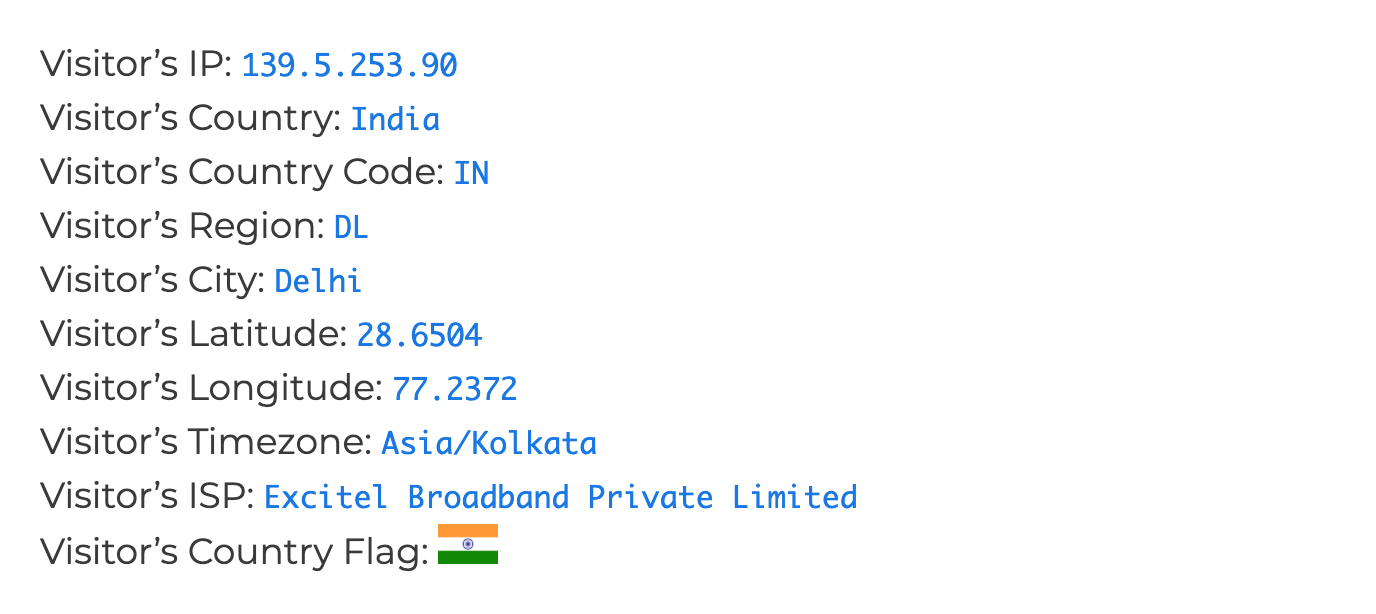
This gives you complete command over your content and marketing strategies to ensure each penny serves an excellent purpose to the readers.
Apart from this, you get benefits in the following ways:
- Create irresistible offers based on location-specific users
- Display and highlight local news, information, interest, and trending facts
- Switch your website language to a local one
- Make sure the transactions are done in a suitable currency as per the users’ interest
Doing these will give your website more traffic and, in turn, more revenue.
Steps to Get IP Address and Location of Users in WordPress
There are two ways you can get the IP Address and Location of Users in WordPress — by using Plugins (they can be both paid and free) and Code Snippets.
Here are the detailed steps on each type to follow.
1. Finding an IP address and location using the “User IP and Location” Plugin
WordPress plugins are real saviors when it comes to finding the location of the users. Search for the names of these plugins, install them, and you’re ready to go.
Well, the top-recommended plugin is the “User IP and Location” plugin. Follow the below quick guide to install and activate the “User IP and Location” plugin.
Start by logging in to your WordPress administration page. Visit the plugin option on the bottom right page. Press on the “Add New” option under “Plugins.”
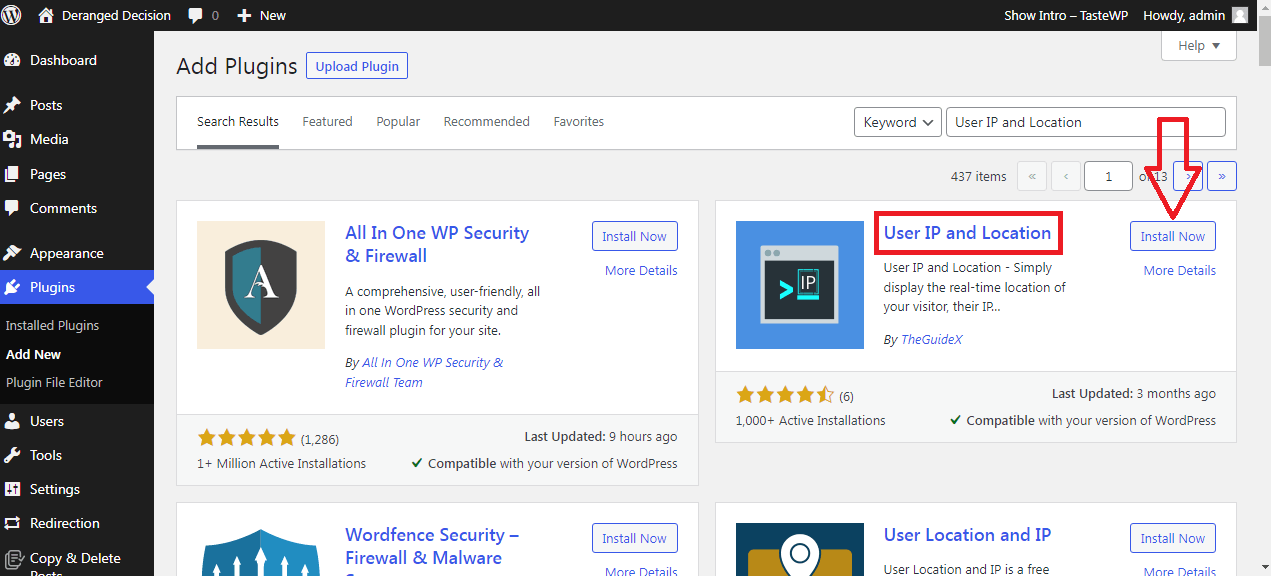
Now, search for the “User IP and Location” plugin in the search bar. You will get a variety of plugins. Find the correct plugin you need and press the “Install Now” option.
The option will turn blue, and it will show the option “Activate.” The plugin can be activated by clicking on the “Activate” button.
This is the most straightforward plugin to find your users’ IP address and location with additional features like browsing details of the user, their operating system, and other available information.
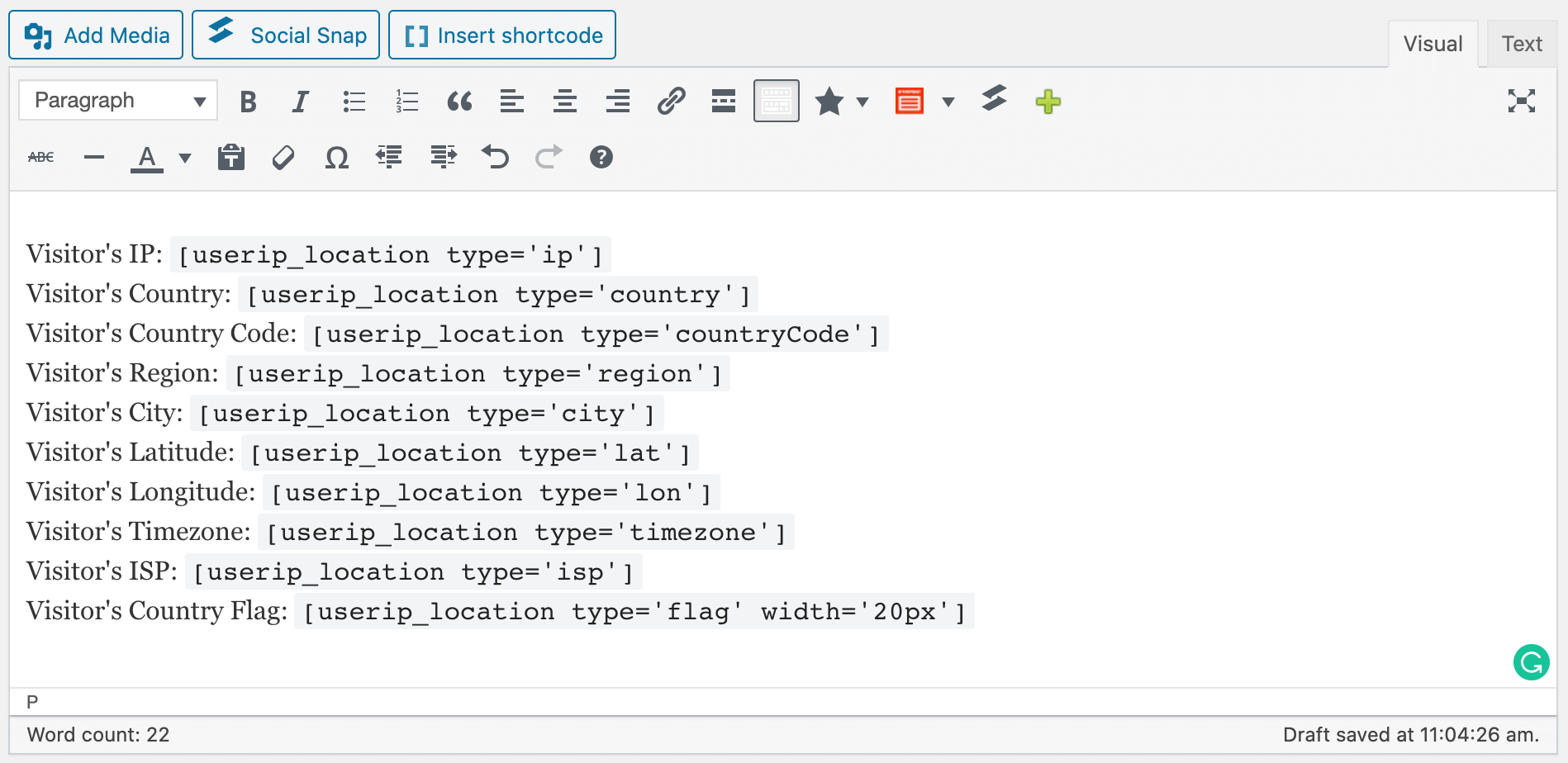
Using shortcodes, you can quickly extract data.
- User IP: [userip_location type=ip]
- User City: [userip_location type=city]
- User Region: [userip_location type=region]
- User Country: [userip_location type=country]
- User Country Code: [userip_location type=countryCode]
- Latitude: [userip_location type=lat]
- Longitude: [userip_location type=lon]
- Timezone: [userip_location type=timezone]
- ISP: [userip_location type=isp]
- Flag: [userip_location type=’flag’ height=’auto’ width=’50px’]
After you enter the codes and run the program, you will get the required results.
It uses IP-API to find your users’ information. So you are always assured that the information shared is the latest and up-to-date.
2. Finding an IP address and Location Using the “Code Snippets” Plugin
If you aren’t interested in using the “User IP and Location” plugin, you can use custom PHP code to find the user’s IP address and location using the “Code Snippets” plugin.
Follow the steps to use customized code in Code Snippet.
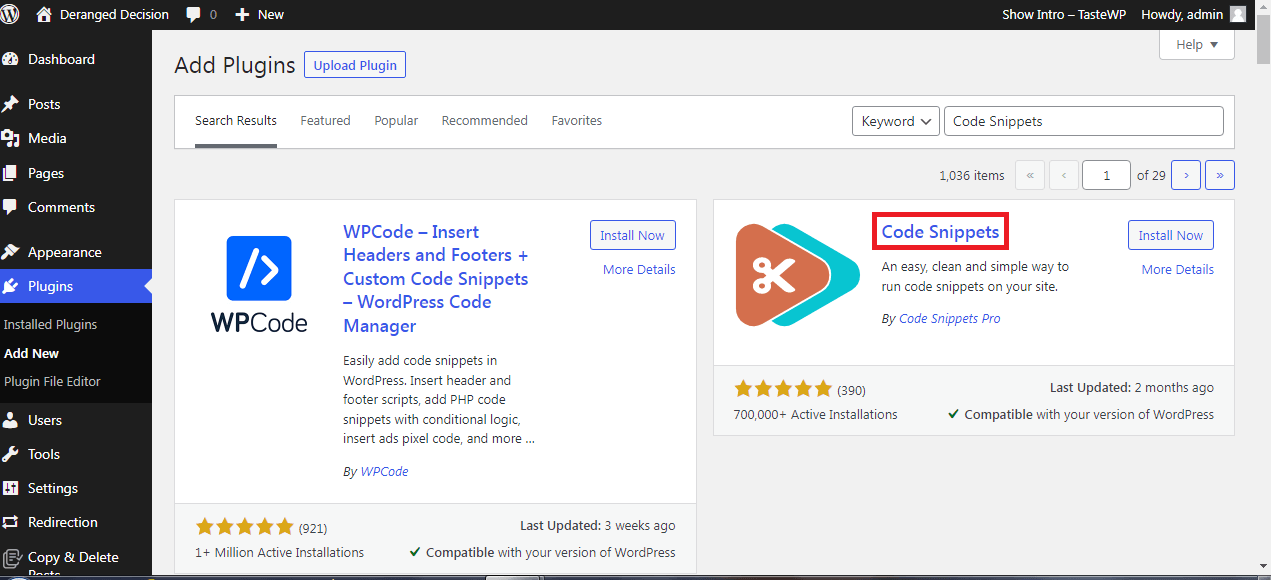
Follow the method prescribed in the above paragraph to search for the “Code Snippets” plugin and activate it.
Once activated, copy the below code to find your user’s IP address and location using a code snippet plugin.
Enter the code in the plugin to find the required details of the visitors. You will have to be extremely careful while using custom codes, as even a small mistake is enough to break your whole site.
Also, Code Snippet will not show additional user data. You will only be able to see the IP addresses of the users, which is a disadvantage, in our opinion.
Alternate Plugins to Find IP Address and Location
For our curious readers who are neither satisfied with the User IP and Location plugin nor with the Code Snippet plugin, we have these bonus WordPress plugins to find your users’ location and IP address that you can try.
These are some other free and paid plugins that are very helpful in finding the geological location and IP address of the users.
1. IP2Location
If you want to go more specific with your users’ location data, you can try the IP2Location geolocation service. You will receive specific latitude, longitude, and even weather information for the local area.
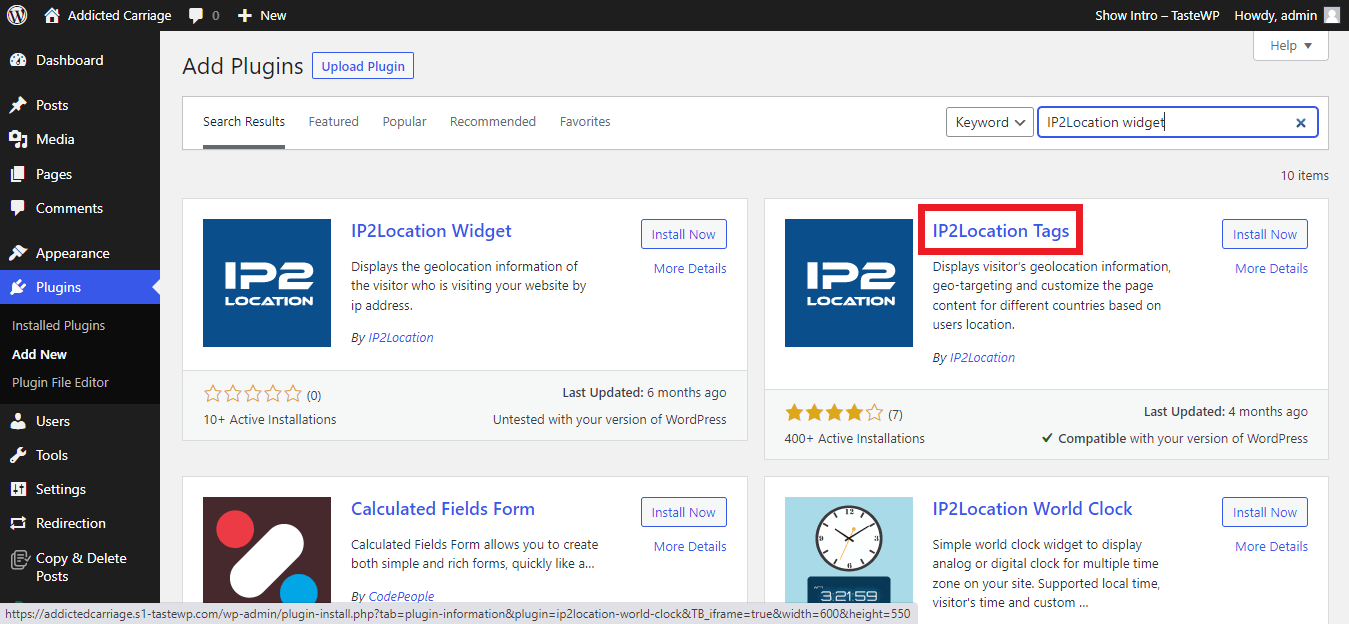
There is no free version of the program, which is its only drawback. You will have a limited free trial offer. After that, you’ll be charged a certain amount to use the plugin.
2. Show IP Addresses
Show IP Addresses is an old and free plugin that you can use to show visitors’ IP addresses on the page where they interact with your website. Your IP address will also appear in your admin panel this way.
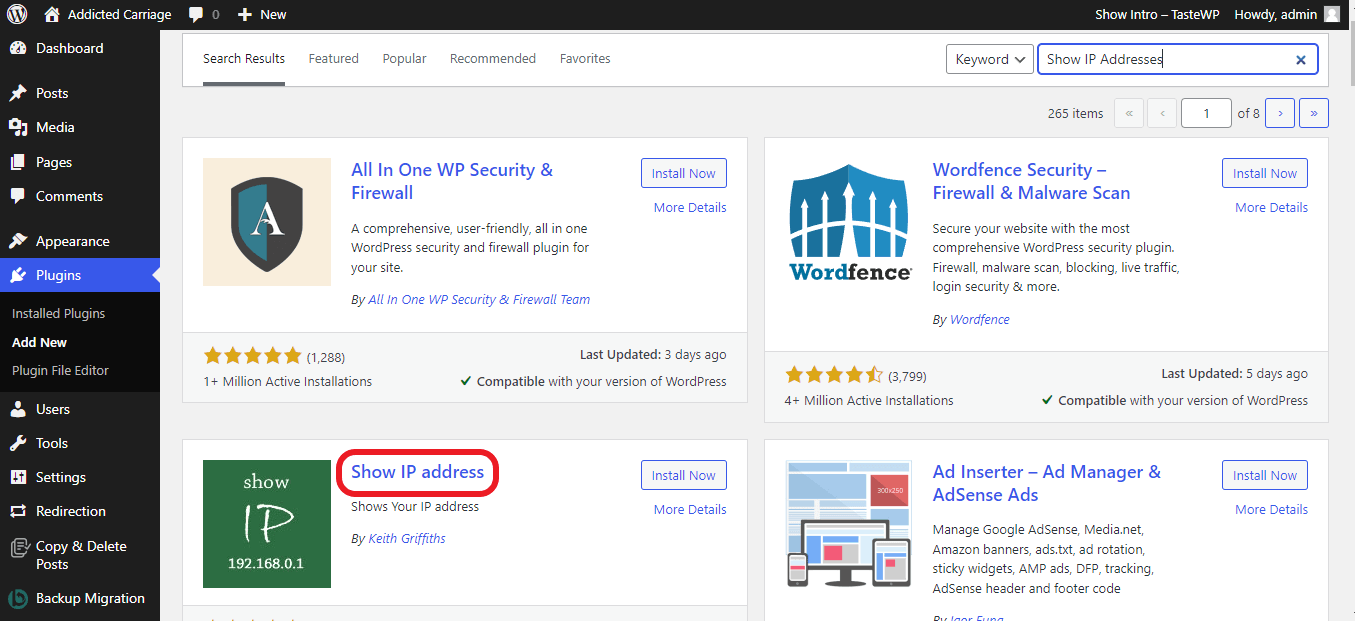
In case you are looking for some extra information related to the users, you may want to stick with the User IP and Location plugin or Code snippet.
For installation, you can add it as always by going to the Plugins -> Add new -> Show IP address directly from the WordPress site.
3. Show Visitor IP
The Show Visitor IP plugin’s working mechanism is similar to the Show IP Address, and again, you can only see the user’s IP address.
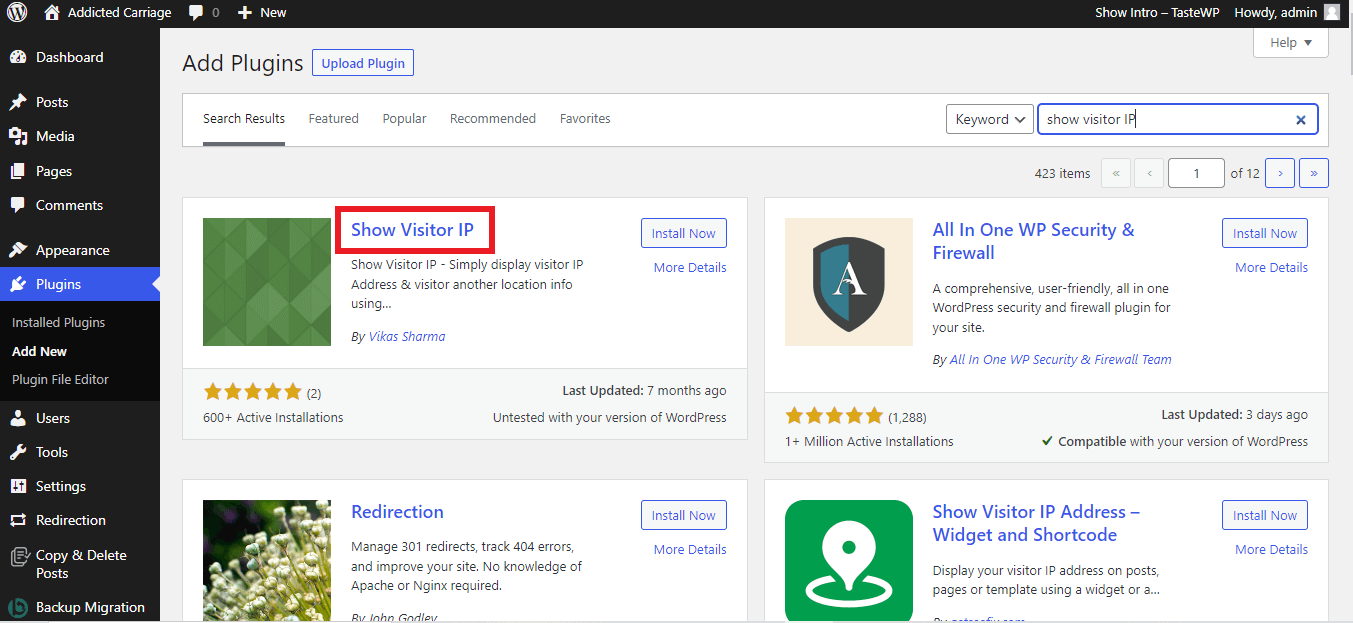
Using the shortcodes gives you direct access to the information you need. However, while reading users’ reviews, we have noticed that it sometimes misbehaves with the hosting. For example, instead of showing the admin IP address, it sometimes shows the hoisting IP address.
These are some other plugins that you can use to find the IP address and location of users on WordPress sites.
Frequently Asked Questions (FAQs)
Q1. Are geolocation plugins safe to use?
Yes, the plugins available in the WordPress plugin section are verified. But just to stay safe, ensure you are using the updated version, not the old one.
Q2. Does the User IP and Location support flag?
Yes, it supports the flag. You can directly use a shortcode from the list provided with the plugin.
Q3. Does Show Visitor IP show users’ timezone?
No. This plugin will only display the IP address of the users, not any other information. It is a basic plugin that has defined features only.
Conclusion
We have tried to provide you with the most detailed guide on how you can extract the users’ location and IP address in WordPress. You can go with the method which is suitable for your users.
On a final note, we will recommend you stick with either plugins or geolocation service providers. Because if you are not aware of the PHP, codes, and other technical programming languages — you can face unnecessary issues on your website.
We hope this article helps you to find the IP address and location of Users in WordPress. In case you face any difficulties, do contact us!
