Even a one-second delay in page load can reduce conversions by up to 7%, according to research by Akamai and Google. And that’s merely the start—slow or broken sites frustrate users, hurt SEO, and damage brand credibility.
We have compiled insights from reliable sources, including PCMag, HostAdvice, NowSpeed, and Hostwinds, to help you diagnose and fix website loading issues, from both the user and webmaster perspective. So, no matter if the problem is technical, network-related, or content-based, our guide shows you how to get back on track fast.
Why is the Website not loading?
You try to open a website. It doesn’t respond. The browser shows a blank page, or an error like “This site can’t be reached” appears.
So, what causes this?
You need to break the issue into two parts: user-side problems and server-side issues. Both affect website accessibility.
Server-Side Issues
- The server is down due to maintenance or overload
- The hosting provider is experiencing outages
- DNS records are misconfigured or outdated
- A web application firewall (WAF) blocks certain traffic
- The SSL certificate has expired or is invalid
- Content Management System (CMS) errors (e.g., broken themes, plugins)
- A DDoS attack or traffic surge overwhelms server resources
- Misconfigured server settings (e.g., Apache, Nginx errors)
- Database connection failure
- File permission issues on the server
User-Side Issues
- Poor or unstable internet connection
- Incorrect DNS resolver or local DNS cache issues
- Browser cache or cookies are corrupted
- Browser extensions blocking scripts or content
- Outdated or unsupported browser version
- Firewall or antivirus software blocking access
- Device clock mismatch causing SSL verification errors
- IP address is blocked or blacklisted by the server
- Proxy or VPN misconfiguration affecting access
Don’t Confuse “Slow” with “Down.”
It’s easy for users—and even site owners—to mistake a slow-loading website for one that’s completely offline.
A site that loads slowly is not technically down, but it feels that way to users. Pages take too long to appear, visitors lose patience, and many leave before anything shows up. Unfortunately, this kind of user behavior sends negative signals to search engines, such as:
- High bounce rates
- Short session durations
- Low engagement
Google’s Core Web Vitals, especially Largest Contentful Paint (LCP), measure how fast meaningful content loads. If it’s too slow, search engines may treat the site as poor quality, even if it’s “online.”
According to Portent, conversion rates drop by 4.42% for every extra second of load time (between 0 and 5 seconds). And 1 in 4 users won’t wait more than 4 seconds before giving up.
That’s not “downtime”—but it feels like it to your audience, and it is just as damaging as a true downtime. So, you need to fix slow speeds before users and search engines treat your site like it’s gone.
How to Fix Website Loading Issue?
Let us guide you on how to ensure your website loads rightly and timely:
For Webmasters
You must start by isolating the issue. Is the site completely inaccessible, or just slow? Are all users affected, or is it limited to certain locations or devices? Once the nature of the issue is clear, you can move on to resolution.
1. Confirm Server Availability and Uptime
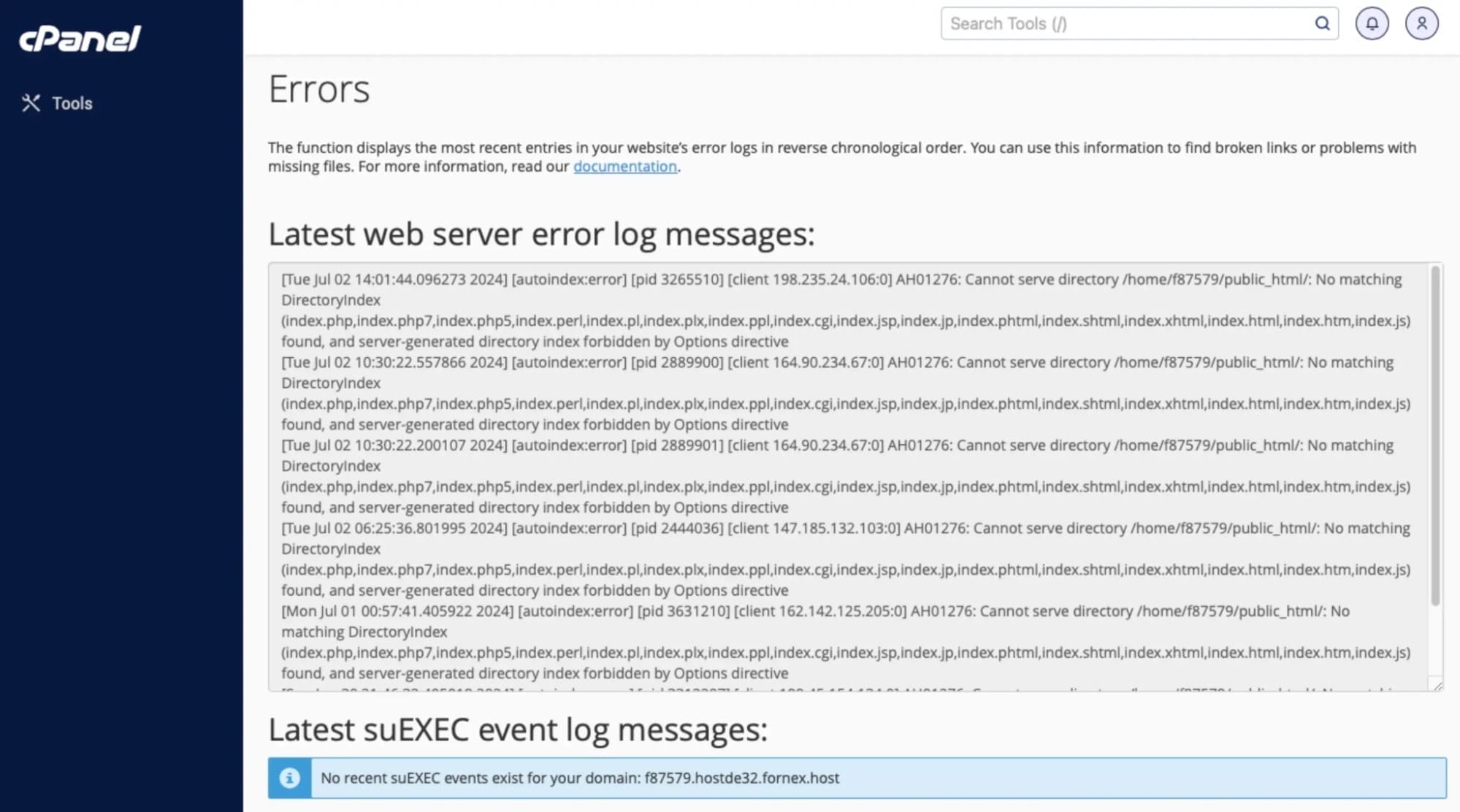
The investigation should begin at the server level. Because when a website fails to load, the root often lies in hosting-level disruptions. That’s why server uptime deserves your immediate attention.
First of all, you need to check your hosting dashboard first and look for:
- High CPU or RAM usage
- Bandwidth spikes
- Downtime alerts or failure logs
If any such issue exists, it may indicate a server overload, DDoS attack, or background service crash.
Next, you need to test connectivity from your end:
- Use ping or traceroute commands
- Check for response delays or packet loss
- Total failure to connect often means a server outage or firewall block
Remember that context also matters, so make sure to check:
- Does the issue affect users globally or just in one region?
- Can a CDN or DNS misconfiguration be the cause?
If the server is under your control:
- Restart services like Apache, NGINX, or MySQL
- Inspect container logs or orchestrator outputs
- Fix errors tied to memory leaks or failed deployments
Or if you have a managed server:
- Open a support ticket with detailed logs
- Share what you tested, what failed, and which locations were affected
Just never assume your host is aware of the issue. Because the majority of incident reports begin with someone like you raising the first flag.
2. Check DNS and Domain Configuration
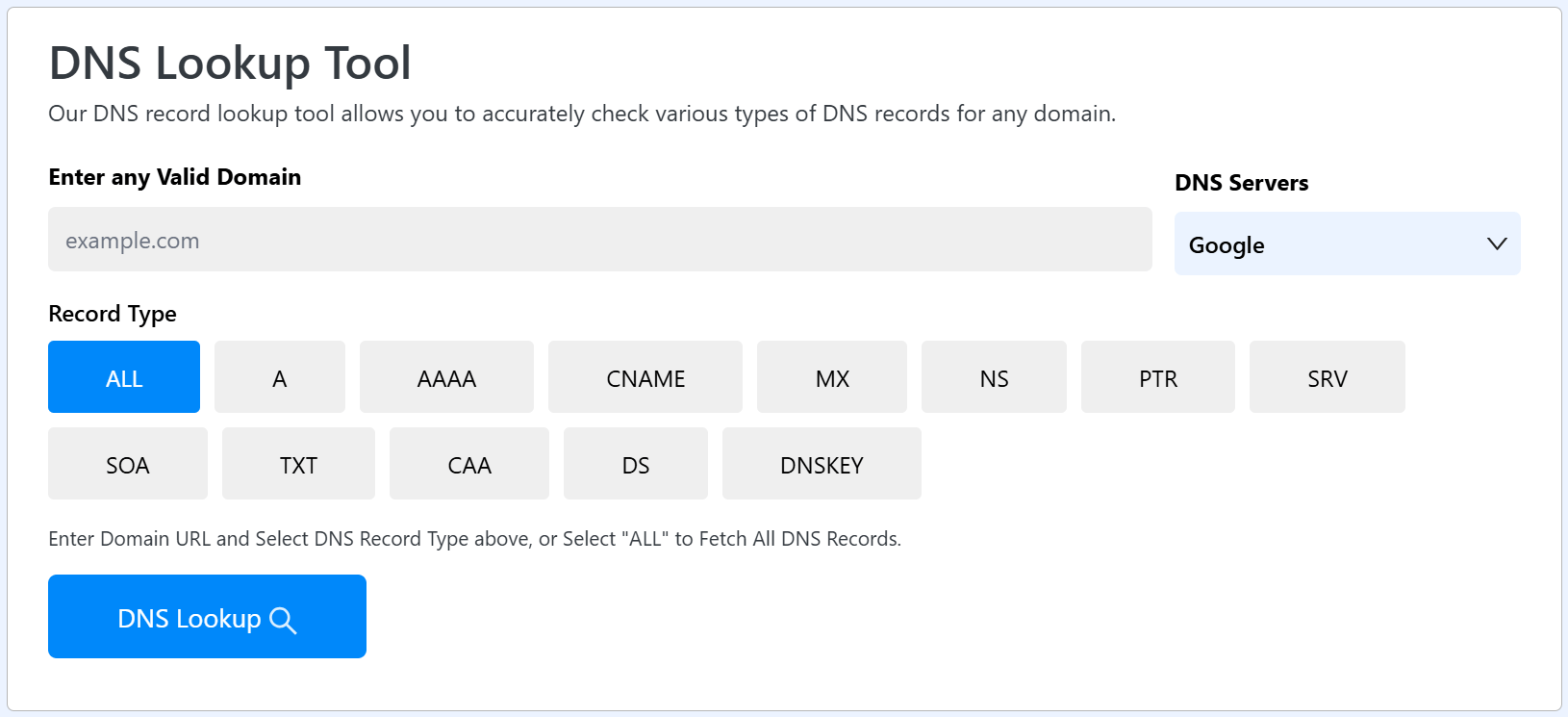
After server availability, DNS should be your next focus. Because a domain that doesn’t resolve properly can block all access—even if the server is live.
You need to start by checking the basics:
- Is the domain still active and not expired?
- Has the DNS zone been modified recently?
- Are the name servers still pointing to the correct host?
You can validate records through a general DNS lookup. Pay close attention to:
- A records for IPv4
- AAAA records for IPv6
- CNAME entries for subdomains
- MX and TXT records, if mail services are impacted
Sometimes, propagation delays occur:
- DNS changes can take up to 48 hours
- Inconsistent loading across locations may indicate a stale cache
In such cases, you need to:
- Flush local DNS or change to a public resolver (e.g., 1.1.1.1 or 8.8.8.8)
- Confirm TTL (Time To Live) values aren’t set too high
If the domain uses a CDN or DDoS protection layer:
- Make sure the proxy settings are correct
- Double-check any recent changes to firewall rules or SSL redirection
Lastly, you must scan your DNS records for syntax issues. Even a misplaced dot, extra space, or incorrect TTL can silently break resolution.
3. Inspect Website Code and Application Logic
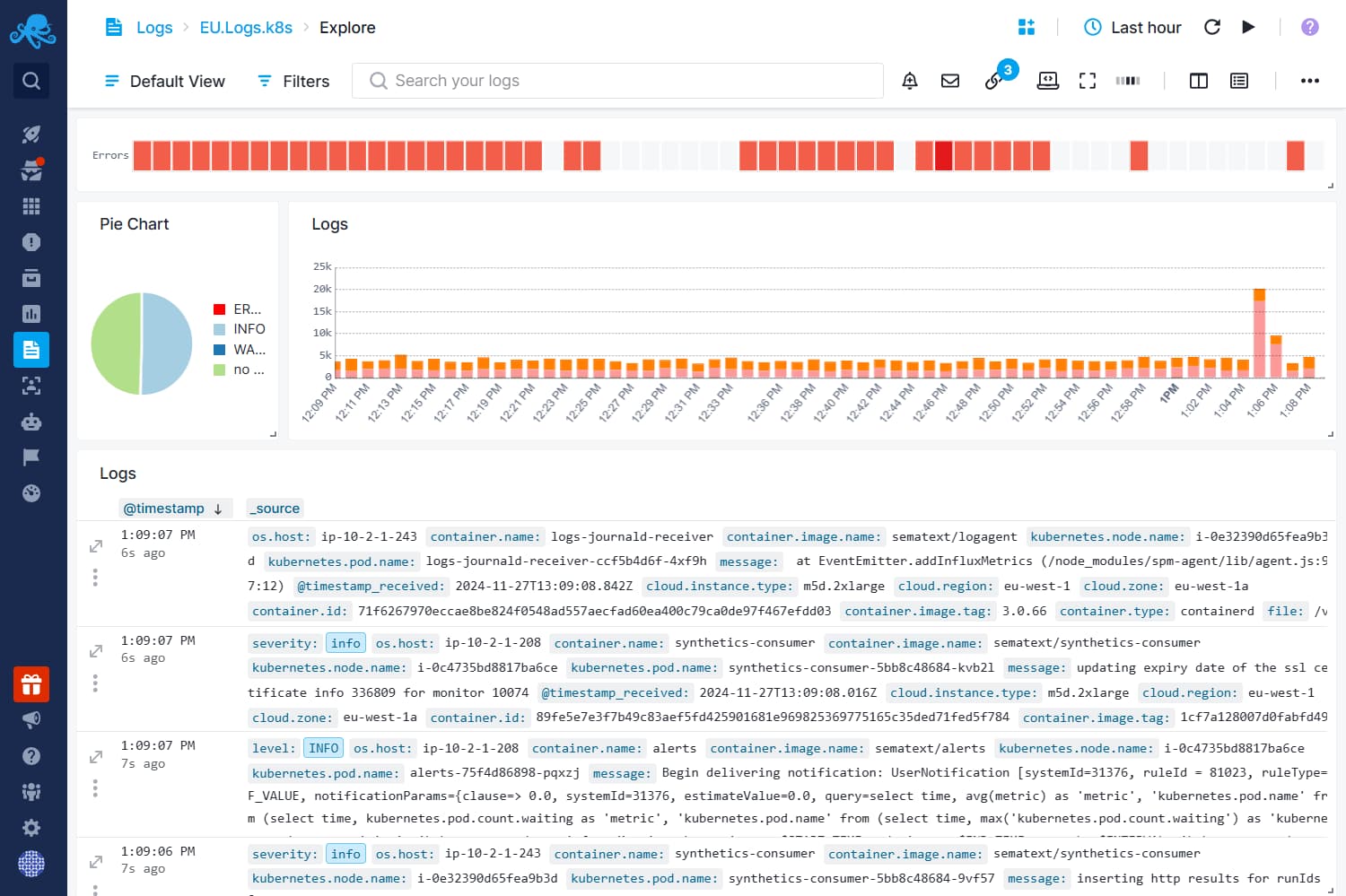
After confirming that the server and DNS are functional, turn attention to the website’s internal structure. Because a website might still fail to load if core logic or scripts break during runtime.
Start by reviewing the application logs:
- Look into web server logs such as Apache or NGINX
- Check PHP or framework-specific error logs
- Identify status codes like 500, 502, or 503
You should know that each type of status code points to a different failure:
- A 500 error usually means script execution failed
- A 502 signal often appears when services like PHP or Node.js crash
- A 503 may suggest the server is overloaded or under maintenance
You should use browser developer tools to gain additional insights. For instance, you can leverage the Network tab to trace failed requests. It’s best to identify scripts, assets, or redirects that block rendering.
Moreover, remember that code changes can easily trigger outages. Any new theme, plugin, or extension must be viewed as a potential culprit. In case of doubt, revert the latest deployment and implement regression testing in a staging environment.
Furthermore, dynamic features increase the risk of failure. Many websites rely on APIs, payment gateways, or third-party content providers. So, if any service stops working or gives a bad response, the site may not load fully.
You need to check for:
- Broken API endpoints
- Dependency failures
- Lack of fallback behavior
A fully working server still results in a blank screen if the front-end JavaScript halts execution. Similarly, a broken connection to the database or missing environment variable can crash the app silently.
In short, you need to make sure the code, content logic, and data layer all remain stable under load. Without it, no server fix will restore functionality.
4. Validate SSL Certificate Configuration
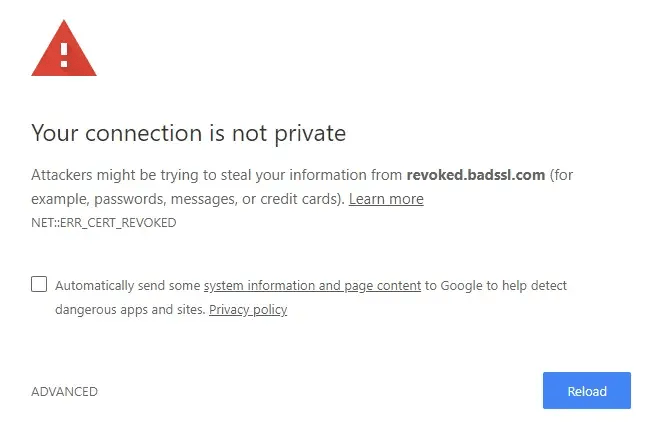
Next, you need to check for SSL errors, which can prevent access before any page loads. Basically, when the browser fails to verify a certificate, it blocks the session to protect the user.
Start by checking the certificate status:
- Confirm the certificate hasn’t expired
- Review issuer details to ensure it’s trusted
- Check the full certificate chain, including intermediates
You should know that a missing intermediate certificate causes trust failures. Even valid certificates break if the chain of trust isn’t complete.
Next, inspect your HTTPS setup:
- Make sure your server uses the correct .crt and .key files
- Ensure it supports modern TLS versions
- Remove outdated protocols like SSLv3 or early TLS
See, forced redirection comes last. If HTTPS is enforced before full activation, browsers show security warnings or infinite redirect loops.
You should use browser security panels and third-party test tools to verify:
- SSL version support
- Cipher compatibility
- Certificate status from multiple regions
5. Check Database Connectivity and Integrity
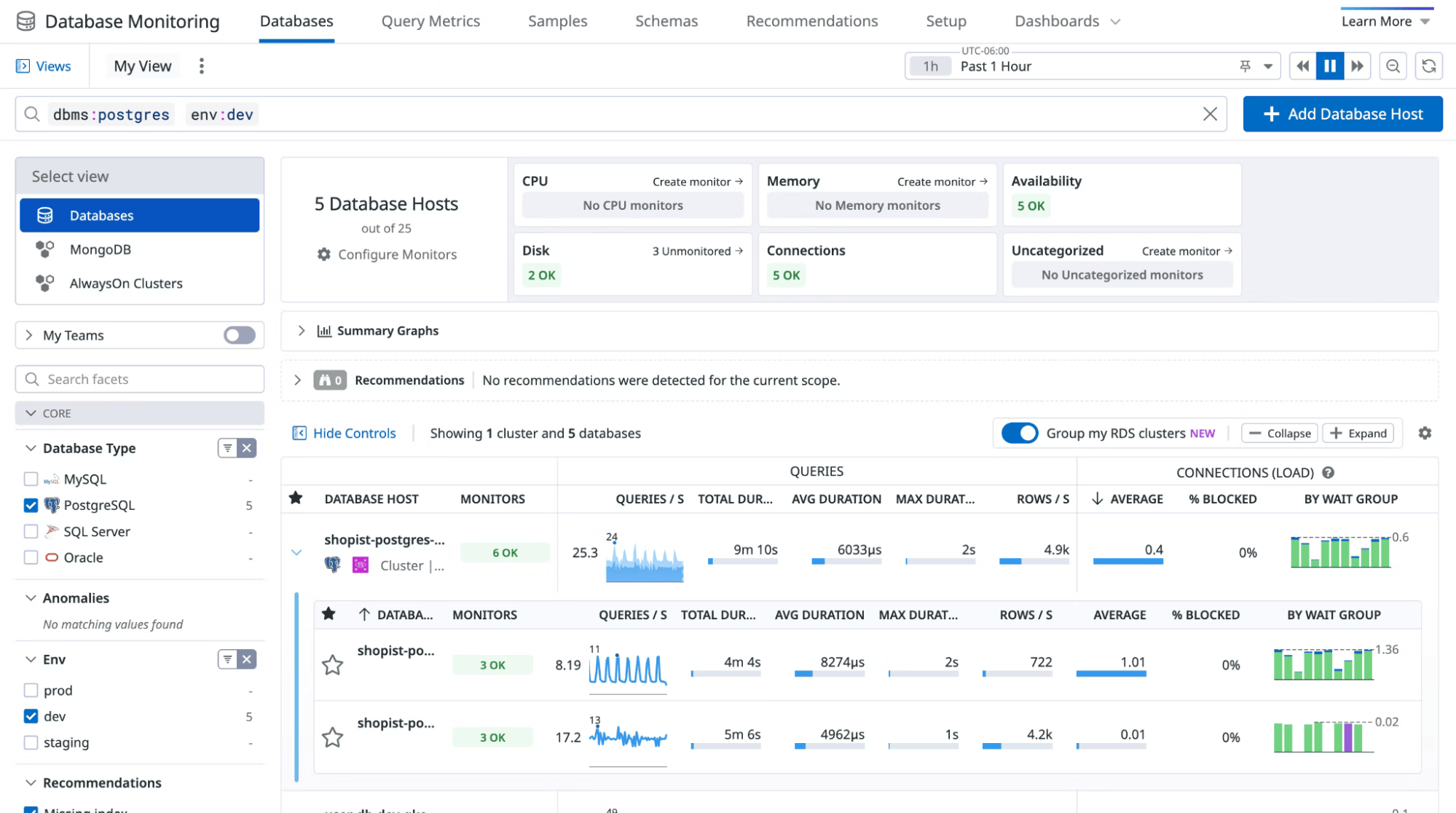
Once the SSL configuration passes inspection, shift focus to the database layer. A secure front end still fails if the back end cannot fetch or store data correctly.
Firstly, you need to validate the connection parameters:
- Review database host, username, and password settings
- Inspect the port number and protocol in use
- Confirm that the database service is running on the server
If credentials or host details are wrong, the application will show critical errors or remain stuck on a loading screen.
Next, you need to test the database directly:
- Use command-line clients to execute a simple query
- Log into the web-based admin panel to verify table access
- Check if the expected tables and schemas are present
Moreover, query failures or slow responses point to deeper issues. So, you need to investigate:
- Long-running or unoptimized SQL queries
- Missing indexes or corrupt table structures
- Tables locked by concurrent operations
Lastly, you need to watch out for system-level checks:
- Disk space exhaustion on the database partition
- Memory limits exceeded under traffic spikes
- Inconsistent data caused by interrupted migrations
You must know that websites with dynamic content rely heavily on database health. So, any lapse in connectivity or logic can prevent loading, trigger errors, or cause partial renders.
In short, even with a stable front end and working SSL, backend instability can render the site unusable. That’s why every downtime inspection must include a direct check of database access and performance.
For Users
- Firstly, you need to check your internet connection. You may switch to different network or use a speed test to rule out connectivity issues.
- Next, you can try using a different browser or device to check if the issue is specific to your current setup.
- You should also confirm if the website is down by using an uptime checker or asking others to access it.
- If possible, you should flush your DNS cache and clear your browser’s cache to remove outdated or corrupt data.
- It’s also suggested to disable antivirus or firewall temporarily to see if security tools are blocking the website.
- You may also open the site in incognito mode to avoid cached sessions, cookies, or conflicting extensions.
- Lastly, you can use a VPN to check if your IP or region is being restricted from accessing the site.
Final Words
Not every loading issue means your website is down. But it makes no difference to the users. NS failures, expired SSLs, broken scripts, or slow speeds—all of them interrupt access, frustrate users, and hurt your SEO.
So, you do more than merely fixing the loading issue—it should go beyond surface-level fixes. You need to rebuild trust with users, reinforce your SEO standing, and harden your infrastructure. Moreover, you must ensure regular monitoring, fast action, and preventive checks, so you can stay ahead of the next failure.
