When working with WordPress, there may be times when you need to retrieve the URL of a featured image (also known as a post thumbnail). This can be useful for various purposes, such as displaying the image in a custom layout, using it as a background image, or sharing it on social media.
In this comprehensive guide, we’ll explore several methods to retrieve the featured image URL in WordPress, catering to different skill levels and requirements.
Prerequisites
Before sharing the methods, make sure that your WordPress theme supports featured images. If you’re using a custom theme, you might need to add this line to your theme’s functions.php file:
add_theme_support('post-thumbnails');This enables featured image functionality in your theme. Most popular WordPress themes have this feature enabled by default.
Method 1: Using the get_the_post_thumbnail_url() Function
WordPress 4.4 introduced a convenient function called get_the_post_thumbnail_url() that retrieves the featured image URL directly. This is the most straightforward method if you simply need the URL without any additional processing. Here’s how to use it:
Inside your WordPress theme file (e.g., single.php or page.php), add the following code within the Loop:
$featured_img_url = get_the_post_thumbnail_url(get_the_ID(),'full');
echo $featured_img_url;Explanation:
get_the_ID()retrieves the current post’s ID.'full'specifies the size of the featured image you want to retrieve. You can use other sizes like'thumbnail','medium', or'large', or even custom image sizes defined by your theme.- The function returns the URL of the featured image, which is then stored in the
$featured_img_urlvariable. - Finally, we
echothe URL to display it on the page.
Method 2: Using the _thumbnail_id Custom Field
When you set a featured image for a post, WordPress automatically generates a custom field named _thumbnail_id that stores the attachment ID of the image. You can use this custom field to retrieve the featured image URL. Here’s how:
$thumbnail_id = get_post_meta(get_the_ID(), '_thumbnail_id', true);
$image_url = wp_get_attachment_url($thumbnail_id);
echo $image_url;Explanation:
get_post_meta()retrieves the value of the_thumbnail_idcustom field for the current post.wp_get_attachment_url()retrieves the URL of the image attachment based on the attachment ID.- The resulting URL is stored in the
$image_urlvariable and then echoed to display it.
This method provides more flexibility as you have access to the attachment ID, which you can use for further customization or processing if needed.
Method 3: Using wp_get_attachment_url() with get_post_thumbnail_id()
Another approach is to combine the get_post_thumbnail_id() function with wp_get_attachment_url() to retrieve the featured image URL. Here’s an example:
$thumbnail_id = get_post_thumbnail_id($post->ID);
$thumbnail_url = wp_get_attachment_url($thumbnail_id);
echo $thumbnail_url;Explanation:
get_post_thumbnail_id()retrieves the attachment ID of the featured image for the current post.wp_get_attachment_url()retrieves the URL of the image attachment based on the attachment ID.- The resulting URL is stored in the
$thumbnail_urlvariable and then echoed to display it.
This method is similar to Method 2 but uses a different function to retrieve the attachment ID.
Method 4: Inspecting the Page HTML
If you’re not comfortable with coding or just need to quickly grab the featured image URL, you can use your browser’s developer tools. Here’s how:
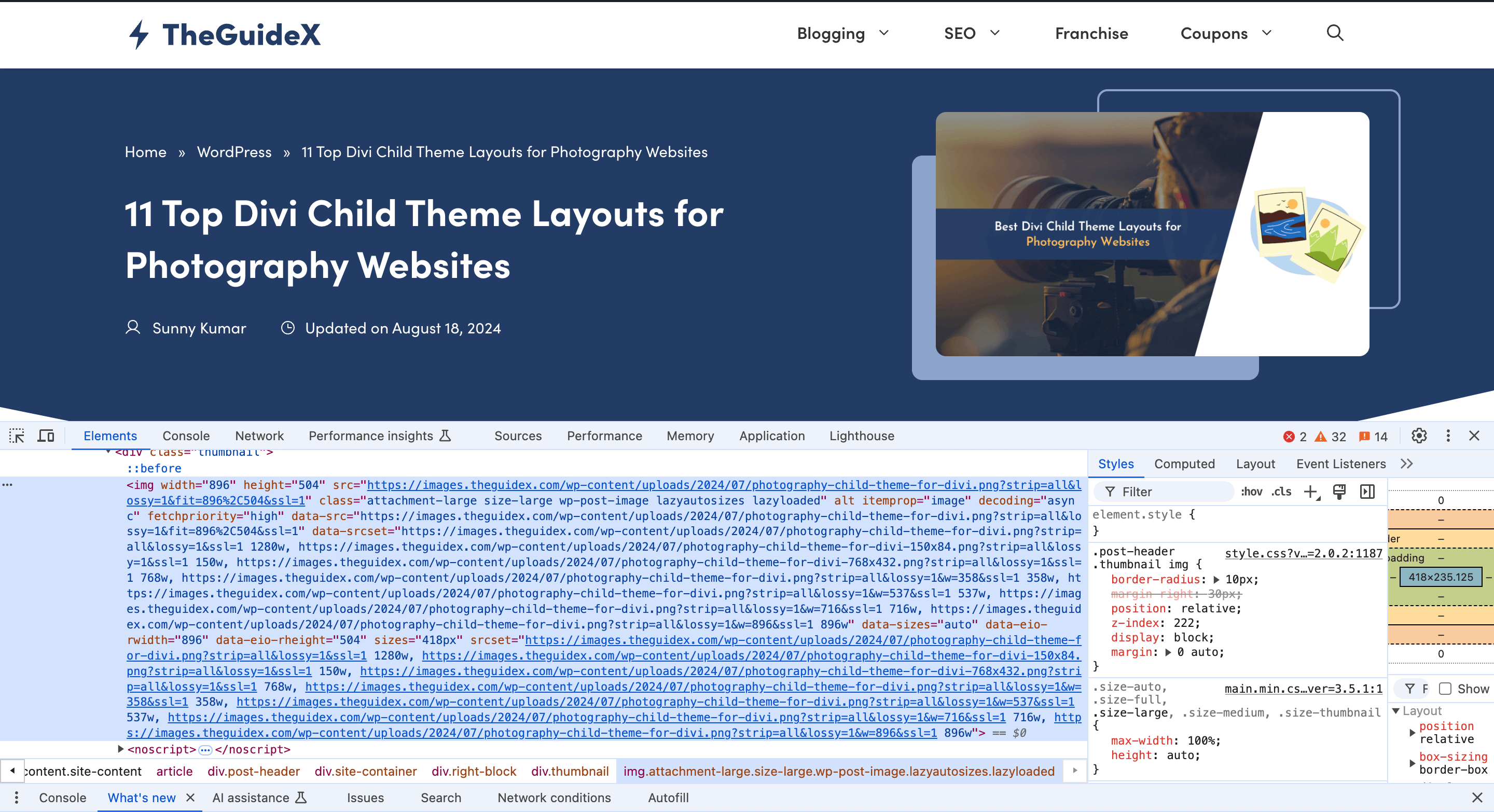
- Navigate to the page or post where the featured image is displayed.
- Right-click on the featured image and select “Inspect” or “Inspect Element” (depending on your browser).
- In the developer tools panel, look for the
<img>tag that represents the featured image. - Within the
<img>tag, find thesrcattribute, which contains the URL of the featured image. - Copy the URL from the
srcattribute.
This method is useful for a quick one-time retrieval of the featured image URL, but it’s not suitable for dynamically retrieving the URL in your WordPress theme files.
Tips and Best Practices
- Use the appropriate image size based on your requirements. If you need a smaller version of the featured image, use sizes like
'thumbnail'or'medium'instead of'full'to optimize performance and reduce bandwidth usage. - If you’re retrieving the featured image URL in a custom template file, make sure you’re using the correct post ID. In some cases, you might need to use a different function like
get_queried_object_id()instead ofget_the_ID(). - Consider using caching techniques to store the retrieved featured image URLs to improve performance, especially if you’re displaying multiple featured images on a page.
- When working with custom themes or plugins, always test your code thoroughly to ensure that the featured image URL retrieval works as expected.
Frequently Asked Questions
- What if my theme doesn’t support featured images?
If your theme doesn’t support featured images, you can add theme support by adding the following line to your theme’sfunctions.phpfile:
add_theme_support('post-thumbnails');- Can I retrieve the featured image URL for a specific post or page?
Yes, you can pass the desired post ID as a parameter to functions likeget_the_post_thumbnail_url()orget_post_thumbnail_id()to retrieve the featured image URL for a specific post or page. - How can I display the featured image itself instead of just the URL?
To display the actual featured image, you can use thethe_post_thumbnail()function within the Loop. For example:
the_post_thumbnail('thumbnail');This will display the featured image in the specified size (in this case, 'thumbnail').
- Can I retrieve the featured image URL outside the Loop?
Yes, you can use theget_post_thumbnail_id()function along withwp_get_attachment_url()to retrieve the featured image URL for a specific post ID outside the Loop. For example:
$post_id = 123; // Replace with the desired post ID
$thumbnail_id = get_post_thumbnail_id($post_id);
$thumbnail_url = wp_get_attachment_url($thumbnail_id);In Conclusion
Retrieving the featured image URL in WordPress is a common task that can be accomplished using various methods. Whether you prefer using built-in WordPress functions, custom fields, or inspecting the page HTML, there’s a solution that fits your needs. By understanding these methods and following best practices, you can easily integrate featured images into your WordPress theme and enhance the visual appeal of your website.
Remember to choose the appropriate method based on your requirements and skill level. If you’re a beginner, using the get_the_post_thumbnail_url() function is a straightforward option. If you need more control and flexibility, you can work with custom fields or combine functions like get_post_thumbnail_id() and wp_get_attachment_url().
We hope this comprehensive guide has provided you with the knowledge and techniques to confidently retrieve featured image URLs in WordPress. If you have any further questions or need assistance, don’t hesitate to consult the WordPress documentation or seek help from the vast WordPress community.
Happy coding and happy blogging!
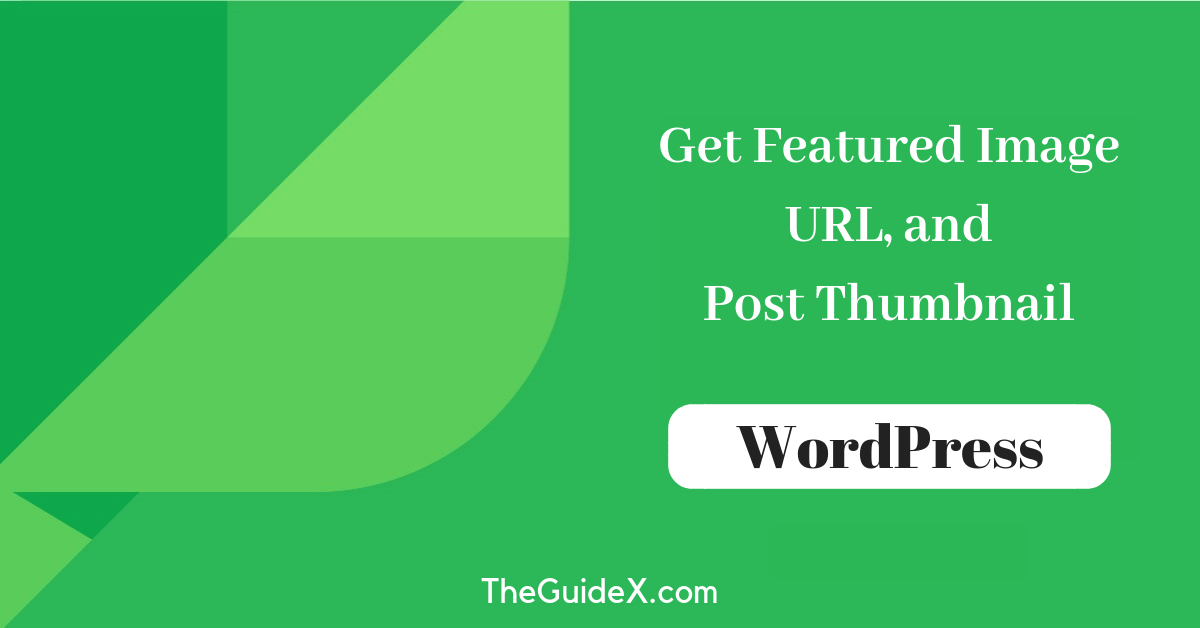
Nice thank you
Hello Sabitha,
Thanks for leaving comment. ????
I am someone who really gets scared when codes pop up but it appears this is something I can do.
Thanks.
The tutorial on how to get the featured image URL and post thumbnail in WordPress is an excellent resource. It’s a great guide for both beginners and experienced developers. The code snippets are also particularly helpful.
Your post is a valuable guide for WordPress developers. The step-by-step process on how to get a featured image URL and post thumbnail is easy to follow. This information will surely help beginners in WordPress development to enhance their sites.