Building a website can seem overwhelming, especially if you’re just starting out. But WordPress has a well-deserved reputation for being user-friendly, making it a go-to choice for beginners venturing into the online world. Its intuitive design and manageable learning curve empower you to create and manage a website without needing advanced technical skills.
Here are some important factors that make WordPress an insanely AMAZING choice for your needs!
- WordPress’s visual editor lets you build sites with drag-and-drop blocks, no coding needed.
- It’s evolved from a blogging tool to a powerful and headless CMS, now running over 43% of all websites.
- The core software is free, with many low-cost/FREE themes and plugins for easy customization.
- There’s a massive support community and plenty of beginner-friendly guides online.
- Unlike many drag-and-drop builders, WordPress gives you full control and flexibility for future growth.
Setting Up Your WordPress Site From Absolute Zero
Ready to go from beginner to website owner? This section walks you through setting up your WordPress site, from picking the right platform to essential configurations. We’ll start by understanding the key differences between WordPress.com and WordPress.org.
WordPress.com vs. WordPress.org: Choosing Your Path
WordPress.com and WordPress.org offer distinct experiences, each with its own advantages and disadvantages. Your choice affects how much control you have, how flexible your site is, and how you can make money from it. WordPress.com is fully hosted, making setup simple, but limiting customizations and monetization. Imagine renting an apartment: convenient, but renovations are off-limits. Conversely, WordPress.org is self-hosted. You buy hosting and handle technical details yourself, but you gain complete control and flexibility. This is like owning a house: more work, but you’re free to do what you want.
To help illustrate the differences, let’s take a look at the following comparison:
WordPress.com vs WordPress.org Comparison
Key differences between the two WordPress options to help beginners choose the right platform
| Feature | WordPress.com | WordPress.org |
|---|---|---|
| Hosting | Included | User needs to purchase separately |
| Setup | Easier, less technical | More involved, requires technical knowledge |
| Customization | Limited options, restricted themes and plugins | Full control, access to all themes and plugins |
| Monetization | Restricted options | Full control over monetization |
| Maintenance | Automatic updates and backups | User responsible for updates and backups |
| Cost | Free basic plan, paid plans for premium features | Cost of hosting and domain name |
This table highlights some core differences. WordPress.com offers a streamlined experience, while WordPress.org offers more freedom but requires more technical involvement.
Selecting the Right Hosting Provider
If you choose WordPress.org, finding a reliable hosting provider is vital. Your hosting provider stores your website’s files and ensures visitors can access them. Consider factors like uptime guarantee, customer support, WordPress-specific features, and pricing. TheGuideX offers helpful reviews of different hosting providers. The goal is to find a good balance between cost and necessary features.
WordPress Installation
WordPress installation is easy and straightforward. Begin by logging into your hosting control panel and locating the WordPress installer, which might be labeled as Softaculous, Fantastico, or QuickInstall. You will need to input your site’s name, create a username and password, and provide your admin email address. Ensure your credentials are strong and unique for security purposes. The installation process is generally automated, completing in just a few minutes.
Once installed, access your WordPress dashboard at yourdomain.com/wp-admin. This serves as the control center for your website. Get acquainted with the layout and various sections, as this is where you will configure settings, create content, and manage your site.
Configuring Essential Settings: Laying the Groundwork
In your dashboard, go to Settings > General to configure essential details. Set your site title, tagline, timezone, date format, and permalink structure. An SEO-friendly permalink structure like “Post name” is recommended.
Under Settings > Reading, you decide if your homepage shows your latest posts or a static page. Finally, a user-friendly navigation menu (Appearance > Menus) helps visitors find their way around. This is a crucial step for any beginner.
Creating Your First Pages and Posts
Understanding the difference between pages and posts is important for structuring your content. Pages are static and timeless, like your About Us or Contact page. Posts are dynamic and time-sensitive, such as blog articles or news updates. This distinction affects how your content is organized and displayed. Try creating both pages and posts to learn how they work with your theme. This builds the foundation for your site’s content.
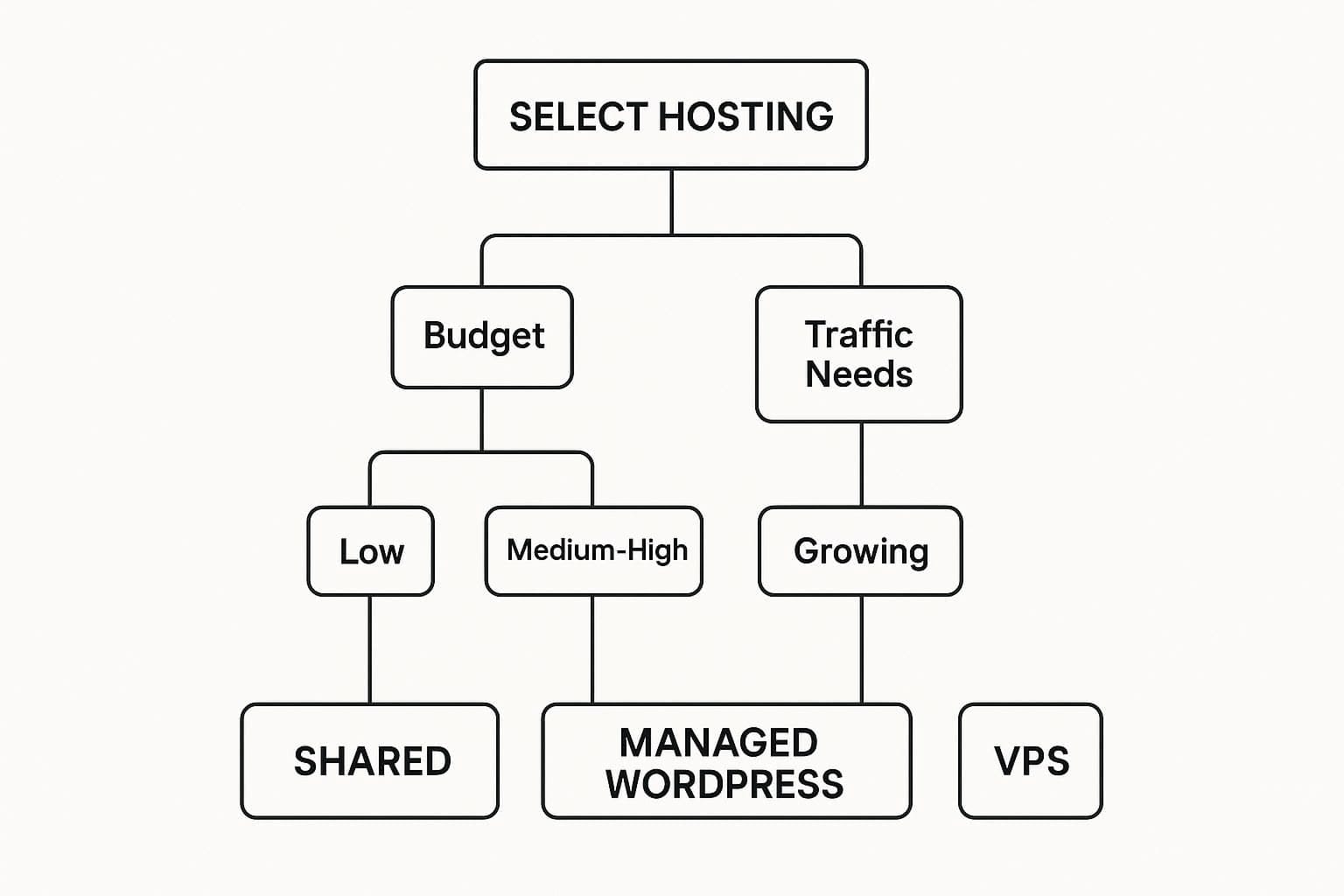
This infographic helps you pick a WordPress hosting plan based on your budget and expected traffic.
As you can see, shared hosting often works for those with smaller budgets and basic traffic needs, while high-traffic sites with larger budgets may choose managed WordPress hosting or a VPS.
Finding and Customizing the Perfect WordPress Theme
Your website’s appearance is the first thing visitors notice. Choosing the right WordPress theme is essential for online success. Think of it as your website’s foundation, setting the overall structure and style. This guide will walk you through selecting and customizing a beginner-friendly theme.
Evaluating WordPress Themes for Beginners
Finding the right theme can seem daunting with so many options. Focus on these key aspects, especially as a beginner.
If you’re a small business owner building your first site, it’s easy to get stuck trying to make everything look perfect,” says Ivana Katz, owner of Websites 4 Small Business. “But your goal isn’t just to have a website – it’s to create one that converts visitors into clients.” That’s where a smart theme choice, good layout, and simple structure matter more than perfection.
- Simplicity: Start with a clean, uncluttered design. Avoid themes overloaded with features you won’t use.
- Responsiveness: Your theme must adapt to different screen sizes (smartphones, tablets, desktops). This is crucial for a good user experience.
- Customization Options: The WordPress Customizer should offer easy ways to change colors, fonts, and layouts without coding.
- Page Builder Compatibility: Consider themes that work with page builders like Elementor or Beaver Builder for drag-and-drop design.
- SEO-Friendliness: Themes optimized for search engines will help your content rank higher in search results.
- Support and Documentation: Robust documentation and reliable support are essential, especially when starting out.
Previewing and Installing Your Chosen Theme
Always preview a theme before using it. Most providers offer live demos showcasing features and design. This helps visualize your website’s potential look. Thinking about setting up a WordPress site? Here’s a helpful resource: Create a Website for Your Business.
To install, go to your WordPress dashboard, navigate to Appearance > Themes, and click “Add New.” Search for free themes or upload a premium one. Click “Activate” once installed.
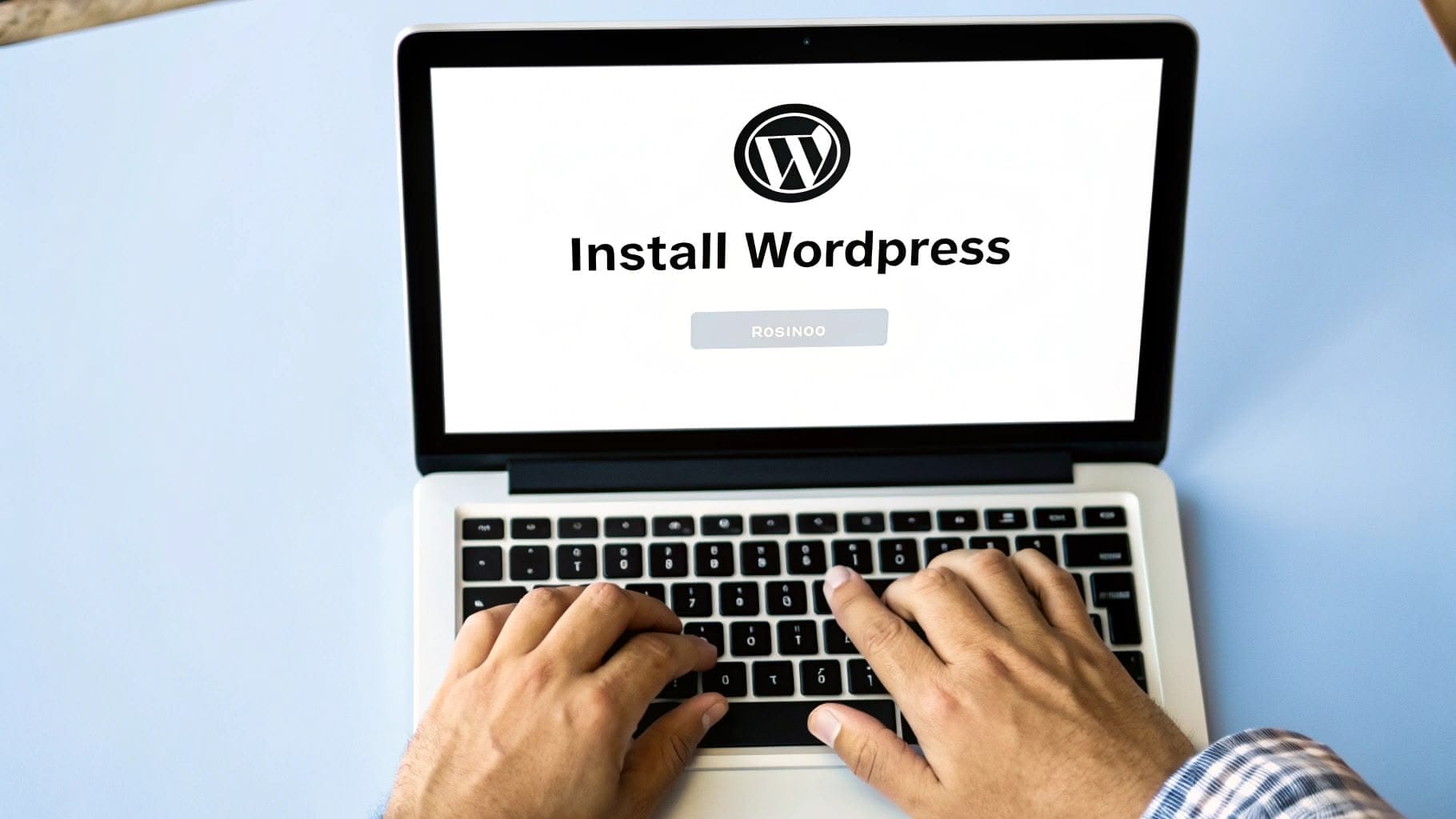
Transforming Your Theme: Customization Techniques
After installation, the WordPress Customizer (Appearance > Customize) lets you personalize your theme without coding. Experiment with these options:
- Color Schemes: Match your brand or personal style.
- Typography: Change fonts for better readability and visual appeal.
- Layout Adjustments: Modify sidebar placement and header options.
- Widget Areas: Add or remove widgets in sidebars and footers.
- Menus: Create and customize your website’s navigation.
For further optimization tips, see our guide: Essential Techniques for Faster WordPress Websites. Customization takes practice. Begin with small changes, previewing frequently to achieve the desired look.
Ensuring Cross-Device Compatibility and Professionalism
A professional website needs to look and function well on all devices. Your theme’s responsiveness is key. Test your site on various devices (smartphones, tablets, desktops) to ensure smooth navigation and acceptable loading times. A slow or confusing website can drive visitors away. Following these steps builds a solid foundation for your WordPress site, creating a beautiful and functional platform.
Essential WordPress Plugins That Actually Matter
With over 58,000 WordPress plugins available, finding the right ones can be a daunting task for beginners. This guide simplifies the selection process, highlighting the essential plugins every new WordPress user should consider. We’ll cover plugins for security, SEO, backups, and performance, empowering you to make informed decisions.
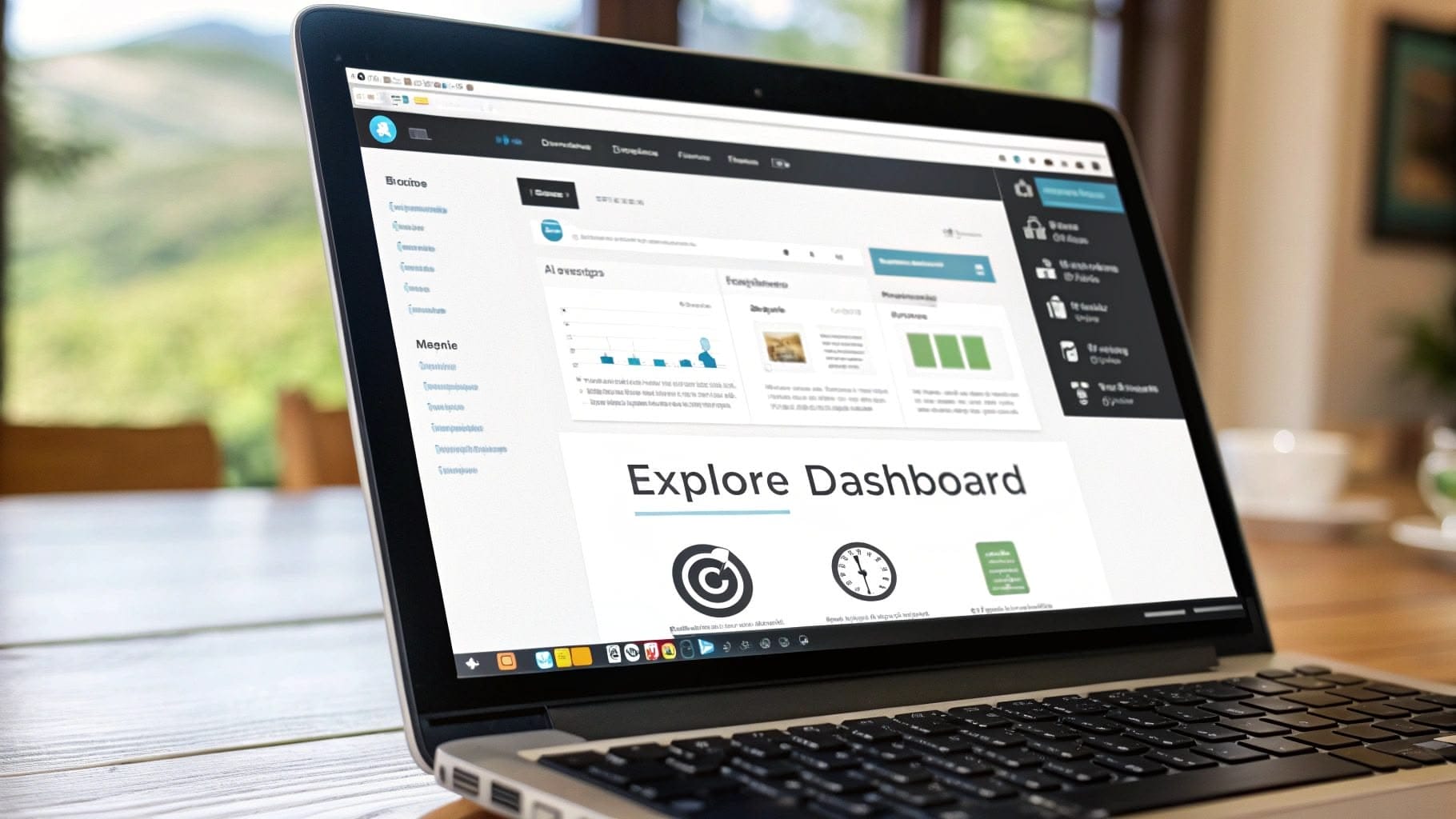
The following table summarizes some must-have plugins, categorized by their function, to get you started:
To help you get started quickly, here’s a table summarizing must-have plugins based on their category:
Essential WordPress Plugins for Beginners: Must-have plugins organized by category with their primary functions and benefits
| Plugin Category | Recommended Plugin | Primary Function | Why You Need It |
|---|---|---|---|
| Security | Wordfence | Malware scanning, firewall protection, login security | Protects your website from threats and vulnerabilities. |
| Security | Sucuri Security | Malware scanning, firewall protection, security hardening | Offers comprehensive website security monitoring and protection. |
| SEO | Yoast SEO | On-page SEO optimization, content analysis, XML sitemaps | Helps improve your search engine rankings and content visibility. |
| SEO | Rank Math | On-page SEO analysis, keyword optimization, schema markup | Provides advanced SEO features and guidance for optimizing your content. |
| Backups | UpdraftPlus | Automated backups, website restoration, cloud storage integration | Safeguards your website data and allows for easy recovery in case of issues. |
| Backups | BlogVault | Real-time backups, website migration, malware scanning | Ensures continuous data protection and simplified website management. |
| Performance | WP Rocket | Page caching, browser caching, image optimization | Improves website speed and performance for a better user experience. |
| Performance | WP Super Cache | Page caching, CDN support, browser caching | Offers basic caching features to enhance website loading times. |
This table offers a quick overview of essential plugins categorized by function. Choosing the right combination can significantly enhance your site’s performance and security.
Security Plugins: Protecting Your Investment
Website security is crucial. Security plugins act like digital bodyguards, shielding your website from malicious attacks. Wordfence and Sucuri Security are two popular choices, providing features such as malware scanning, firewall protection, and login security. They form the first line of defense against potential threats.
SEO Plugins: Helping People Discover Your Content
SEO plugins boost your website’s visibility in search engine results, making it easier for people to find your content. Yoast SEO and Rank Math are excellent for beginners. They offer guidance on optimizing content for relevant keywords, acting as helpful coaches for improving your website’s search ranking.
Backup Plugins: Safeguarding Your Hard Work
Losing website data due to technical glitches or hacking incidents can be devastating. Backup plugins prevent such disasters by creating regular copies of your website. UpdraftPlus and BlogVault provide automated backups, allowing you to restore your website if something goes wrong. Think of them as your website’s safety net.
Performance Plugins: Keeping Visitors Happy
Website speed directly impacts user experience. Slow loading times frustrate visitors, often leading to higher bounce rates. WP Rocket (premium) and WP Super Cache (free) are powerful performance plugins. They streamline your site for faster loading times, ensuring a smoother, more enjoyable experience for your visitors. Learn more about optimizing your website from resources like How to master WordPress plugins.
Plugin Management Best Practices
While plugins are essential, too many can negatively impact site performance. It’s like overloading a car; too much weight hinders efficiency. Choose plugins carefully, prioritize essential features, and keep them updated for optimal compatibility and security. Regularly review and remove unnecessary plugins to maintain a streamlined site.
Red Flags to Watch Out For
Be cautious of plugins with low ratings, outdated versions, or negative reviews. These can indicate potential security risks or compatibility problems. Thorough research is vital. Choose plugins from reputable developers with a proven track record.
Installing and Configuring Plugins
Installing a plugin is straightforward. From your WordPress dashboard, go to Plugins > Add New. Search for the plugin, click “Install Now,” and then “Activate.” Each plugin has specific settings, usually found under Settings or in a dedicated menu item. Refer to the plugin’s documentation for configuration guidance.
By carefully selecting and managing plugins, you can significantly improve your WordPress website. Prioritize quality over quantity to ensure a smooth and successful online experience.
Creating Content That Engages Your Audience
Now comes the exciting part: filling your WordPress website with captivating content! This section of our WordPress tutorial for beginners will guide you through creating engaging content that resonates with your audience. We’ll explore the differences between pages and posts, how to use the WordPress editor, and some effective content strategies.
Understanding WordPress Pages and Posts
Before we start creating content, it’s important to understand the difference between pages and posts. Think of pages as the static foundation of your website. They provide timeless information, such as your “About Us,” “Contact,” or “Services.” These pages generally stay the same over time.
Posts, however, are dynamic and current, like entries in a blog. They share recent updates, articles, or news. Posts are displayed in reverse chronological order, with the newest at the top. This difference is key to how WordPress organizes and presents your content.
Mastering the WordPress Block Editor (Gutenberg)
The WordPress block editor (Gutenberg) allows you to create visually appealing content without coding. It’s like building with Lego bricks – each block represents a different element, like text, images, videos, or galleries.
- Formatting Text: Use the text block to write and format. Easily adjust font sizes and styles, and create headings, lists, and quotes.
- Adding Images: Image blocks enhance your posts with visuals. You can resize, crop, and align images right in the editor, or source high-quality visuals from VistaCreate to make your content more engaging.
- Creating Galleries: Showcase multiple images with the gallery block. Customize the layout and appearance for a polished look.
- Embedding Videos: Easily embed videos from platforms like YouTube or Vimeo using the video block. This makes your content richer and more engaging.
Organizing Content Logically
A well-organized website is essential for user experience. Like a well-arranged library, logical content organization helps visitors find what they need.
- User-Friendly Navigation: A clear navigation menu acts like a roadmap, guiding visitors to different sections of your site.
- Internal Linking: Link related pages and posts together. This helps visitors explore more of your content and also improves your site’s SEO.
- Content Structure: Use headings (H2, H3, etc.) to break your content into sections. This creates visual hierarchy and makes it easier to read.
Web Writing Techniques and SEO
Writing for the web is different from traditional writing. Keep paragraphs short and focused, using clear and direct language. Use visuals to break up text and emphasize key points. For more tips, check out this guide: How to master engaging content.
SEO (Search Engine Optimization) helps search engines find your content. Use relevant keywords naturally, optimize images with alt text, and write compelling meta descriptions. These techniques improve your site’s visibility in search results.
Content Planning for Consistent Engagement
A consistent posting schedule keeps your audience engaged. A content calendar or editorial plan can help you outline future posts. This keeps you organized and ensures you consistently share valuable content. Think of it as your content roadmap.
Keeping Your WordPress Site Secure and Running Smoothly
A thriving WordPress website, especially for beginners, needs regular attention. Fortunately, maintaining your WordPress site is easier than you might think. This guide covers the essential maintenance tasks for optimal performance and protection against online threats.
Updating WordPress Core, Themes, and Plugins
Regular updates are vital for WordPress security. Think of them as security patches for your phone, fixing vulnerabilities and adding new features. You should regularly update WordPress core, themes, and plugins.
Always back up your website before updating. This lets you restore a previous version if something goes wrong. Many hosting providers, like Bluehost, offer automatic backups.
Setting Up Automated Backups
Backups are your safety net. They protect your work from unexpected problems like hacking or server failures. Set up automated backups to run regularly (daily or weekly, depending on your update frequency).
Excellent backup plugins like UpdraftPlus and BlogVault simplify this. These plugins can store backups in cloud services like Dropbox or Google Drive, keeping your data safe off-site.
Implementing Essential Security Measures
Security should be a top priority. Simple steps can significantly boost your website’s defenses. Strong passwords are fundamental. Avoid easy-to-guess passwords and consider a password manager like LastPass.
Security plugins like Wordfence and Sucuri Security add extra protection by scanning for malware and blocking malicious activity. Limiting login attempts helps prevent brute-force attacks.
You might find this helpful: How a VPN can help secure your blogs.
Establishing a Maintenance Schedule
A regular maintenance schedule keeps your site running smoothly. A simple weekly or monthly routine is sufficient for most beginners. This could include:
- Checking for and installing updates
- Reviewing website performance
- Scanning for malware
- Verifying backups are working
Recognizing Warning Signs and Troubleshooting
Knowing how to spot trouble can prevent small problems from becoming major headaches. A sudden traffic drop, slow loading times, or unusual dashboard activity need immediate attention. WordPress offers debugging tools to pinpoint and fix problems. Many hosting providers also offer specialized WordPress support, which is helpful for beginners.
Building a strong online presence is also important; consider learning about social media branding to expand your site’s reach.
Finding Trustworthy WordPress Support
Knowing when to ask for help is important. The WordPress community is very supportive, with many forums, tutorials, and documentation available. Don’t hesitate to ask questions or seek guidance. Many reputable WordPress developers and agencies offer professional support, providing expert help with complex issues to keep your site secure and functioning well.
Following these strategies helps you confidently maintain your WordPress site, allowing you to focus on creating great content.
Key Takeaways For WordPress Success

This guide offers practical advice for beginners starting their website journey with WordPress. We’ll explore essential steps, common mistakes to avoid, and how to build habits for long-term success.
Prioritizing Your Efforts: What Matters Most
Beginning a WordPress tutorial can feel daunting. Prioritizing tasks is essential for a smooth start. Concentrate on these core elements:
- Choosing the Right Platform: Deciding between WordPress.com and WordPress.org is crucial. This choice affects your site’s control, flexibility, and monetization.
- Selecting a Reliable Host: Your hosting provider is your website’s foundation. Look for providers with excellent uptime, reliable support, and WordPress-specific features.
- Finding a Suitable Theme: Your theme determines your site’s appearance and functionality. A beginner-friendly, responsive theme is ideal.
- Essential Plugins: Begin with plugins for security, SEO, backups, and performance. Avoid installing too many, as this can negatively impact your site’s speed.
- Creating Compelling Content: High-quality content that resonates with your target audience is key to a successful website.
These initial steps are essential to building your WordPress site. After these are in place, you can explore additional features.
Avoiding Common Beginner Mistakes
Many new WordPress users encounter obstacles that hinder their progress. Here’s how to avoid some common pitfalls:
- Ignoring the WordPress.com vs. WordPress.org Distinction: Understanding the differences between these platforms is vital for choosing the right one for your needs.
- Choosing a Host Based Only on Price: While budget is a factor, prioritizing price over reliability and features can lead to future problems.
- Overusing Plugins: Too many plugins can negatively impact your site’s speed and create security vulnerabilities. Install only what’s essential.
- Neglecting Backups: Regularly backing up your website is vital to prevent data loss.
- Not Optimizing for SEO: SEO best practices help people find your website. Ignoring them can significantly limit your site’s visibility.
Avoiding these mistakes can save you time, money, and frustration.
Building Sustainable Habits for Long-Term Success
A successful WordPress website requires ongoing effort. These sustainable habits are key:
- Regular Updates: Keep WordPress core, themes, and plugins updated for security and performance.
- Automated Backups: Schedule regular, automated backups to protect your website data.
- Ongoing Security Monitoring: Implement security measures and monitor for potential issues.
- Performance Optimization: Check your website’s speed and optimize it regularly for a better user experience.
- Content Planning and Creation: Develop a content strategy and maintain a consistent posting schedule.
These habits will keep your WordPress site secure and engaging for your audience.
Expanding Your Skills and Connecting with the Community
The WordPress community is a valuable resource, especially for beginners. Online forums, Facebook groups, and local WordPress meetups provide support and knowledge.
Continuing your WordPress education is also essential. TheGuideX offers many resources, tutorials, and expert advice on WordPress, SEO, content planning, and more. Whether you’re just starting or are an experienced blogger, TheGuideX can help you improve your skills and achieve online success.
