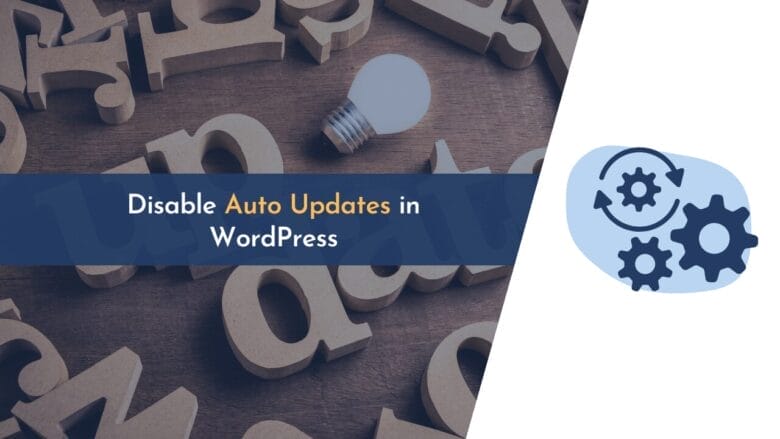Are you frustrated with WordPress automatically updating your plugins and themes? Luckily, there is a way to disable auto-updates in WordPress so that you can control when and what updates you install.
In this blog post, we will discuss how to easily disable auto-updates in WordPress so that you have more control over the updates you install on your website.
I will also cover what WordPress auto updates are, why to disable updates, and the pros and cons of disabling automatic updates in WordPress.
Let’s dive into the guide!
What Are WordPress Automatic Updates?
WordPress automatic updates are a great way to keep your website up-to-date and secure. They allow you to update your WordPress core, themes, and plugins automatically with just a few clicks.
This eliminates the need for manual updates, which can be time-consuming and error-prone. Additionally, this feature also helps keep your site running smoothly by removing the need for manual updates.
With automatic updates, you can ensure that your website is always running the latest version of WordPress and its components. This helps to ensure that your website is secure from any potential security threats or vulnerabilities.
Why Disable Auto Updates in WordPress?
WordPress automatic updates are a convenient way to keep your website up-to-date with the latest versions of plugins, themes, and core files. However, there are certain situations where they are not recommended.
WordPress automatic updates can cause compatibility issues between plugins and themes and conflicts with other software you may have installed on your server.
WordPress automatic updates can cause compatibility issues between plugins and themes and conflicts with other software you may have installed on your server. Therefore, it is essential to understand why you should disable auto updates in WordPress and take the necessary steps to ensure your website remains secure and stable.
Pros and Cons of Disabling WordPress Auto Updates
WordPress auto updates come with some advantages and disadvantages that you should consider before taking any action.
Here are both the pros and cons of disabling auto updates.
Pros of Disabling Auto Updates
- Users can selectively choose which updates they want to install.
- Users can test an update before installing it.
- Users can decide when to install the updates and manage their system accordingly.
- It can save bandwidth and system resources.
- Allows users to keep a stable version of their software.
Cons of Disabling Auto Updates
- Not keeping up with security updates for your website can make it susceptible to hackers and other malicious threats.
- Checking for and manually applying updates can be a tedious and lengthy process for individuals.
How to Disable Auto Updates in WordPress
Disabling auto updates in WordPress is pretty simple. You can achieve this by following a few steps. Below, I have listed three methods.
Method 1: Disable Auto Updates Using Plugin
In the first method, we will use a plugin to disable auto updates. There are many plugins you can find on the WordPress plugin directory that can do this job for you. However, I highly recommend you use the Easy Update Manager plugin.
This is an efficient plugin with various features that can be used on both a single site and a WordPress Multisite. It helps you conveniently manage updates of all kinds.
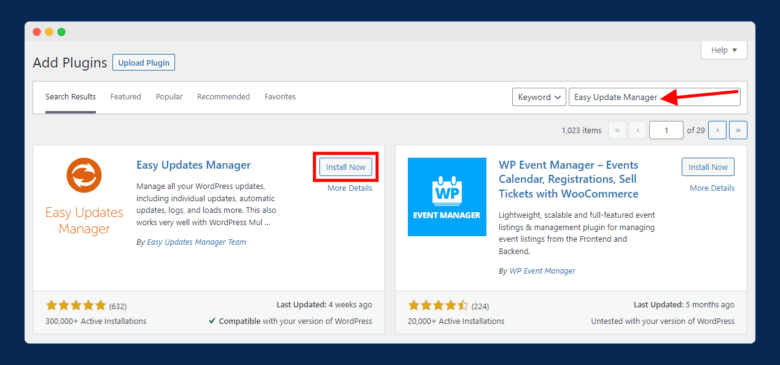
To install it, go to “Plugins > Add New,” type the plugin name in the search box, and install and activate the plugin.
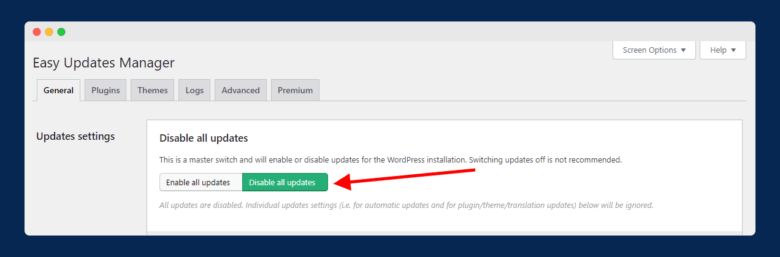
Next, you will see a new option with the name “Updates options” under Dashboard; click on it. On the next screen, you will see updated settings. To stop all WordPress updates, toggle the “Disable all updates” option, as shown in the above image.
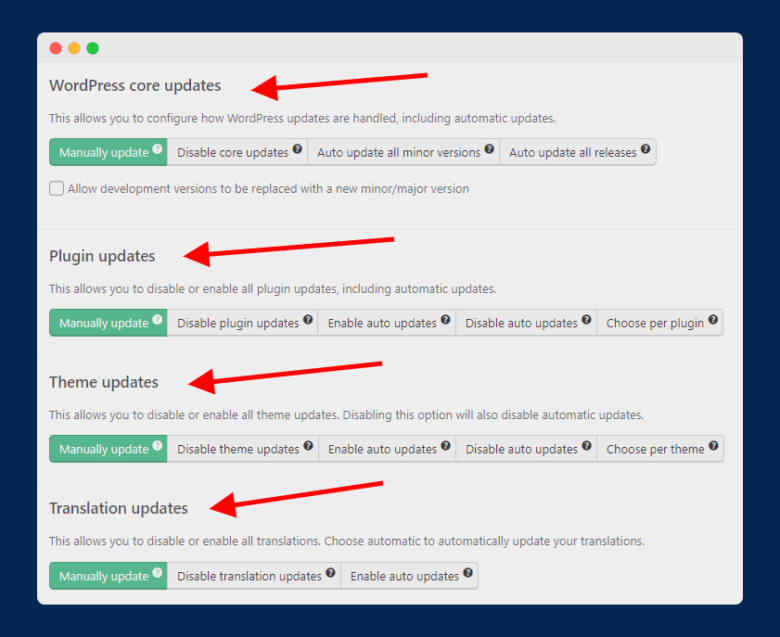
You can also choose whether to disable only theme and plugin updates or whether to enable or disable core WordPress updates.
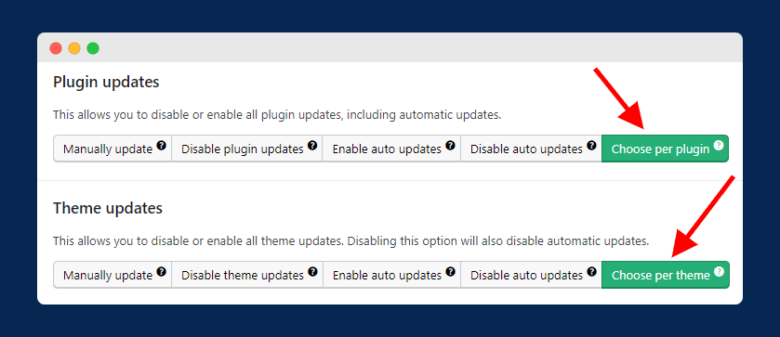
Additionally, the plugin also gives you the option to disable updates individually on plugins and themes, as you can see in the above image.
Method 2: Disable Auto Updates Without Using Plugin
The second method is going to be manual. We will not use any plugin like the above method. Here, you will have to add a code snippet to the backend of your WordPress site.
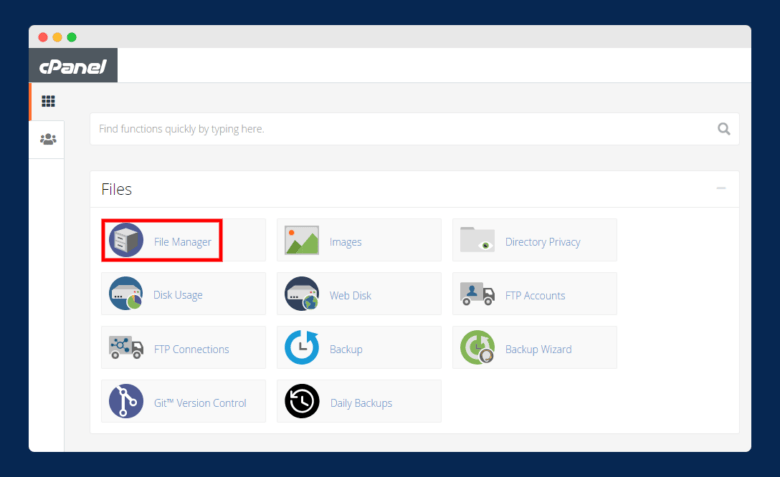
You must add a code snippet to your wp-config.php file. To access this file, log in to your hosting cPanel and open File Manager.
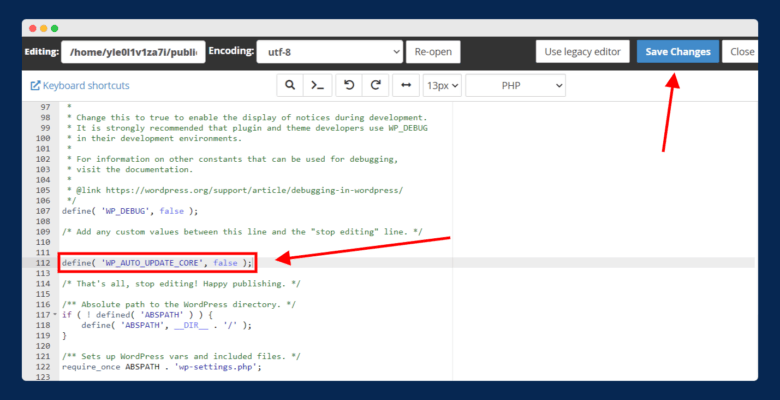
Here, you have to open the public_html folder and open the wp-config.php file. Next, paste the code below into the file (above the line that says /* That’s all, stop editing! Happy publishing. */) as shown in the above image.
define( 'WP_AUTO_UPDATE_CORE', false );Now, automatic updates are disabled on your WordPress site. But, the above code will only disable WordPress core updates. If you want to disable auto-updates for themes and plugins, then you have to add filters to your functions.php.
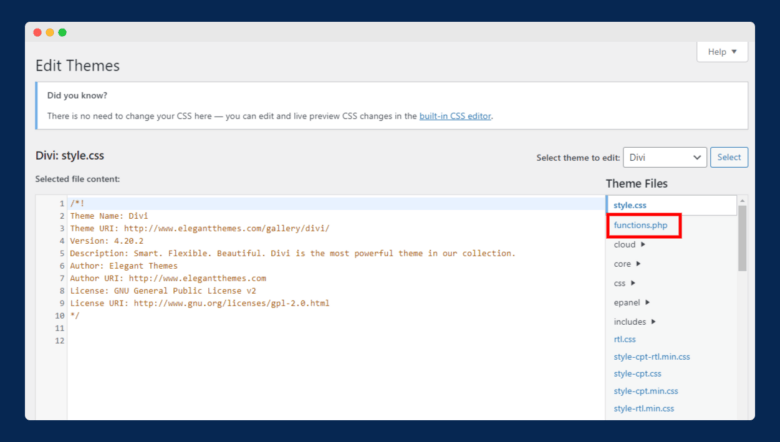
To do this, first access the functions.php file by navigating to “Appearance > Theme Editor” and here you have to click on the functions.php file from the list on the right.
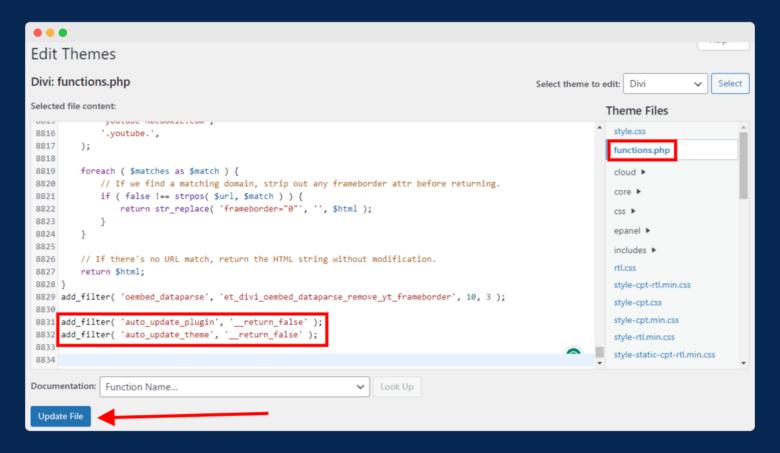
To disable auto-updates for plugins, add the following code snippet to the functions.php file:
add_filter( 'auto_update_plugin', '__return_false' );To disable auto-updates for themes, add the following code snippet to the functions.php file:
add_filter( 'auto_update_theme', '__return_false' );Method 3: Disable Auto Updates For Specific Plugins and Themes
Do you want to disable auto-updates for specific plugins and themes? If so, don’t worry; you can do it quickly.
First, let’s see how to disable plugin auto-updates.
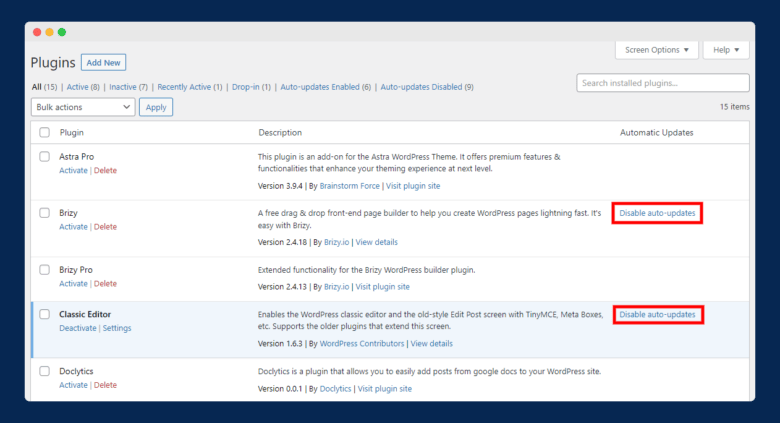
Navigate to “Plugins > Installed Plugins” and click on the option “Disable auto-updates” for any plugin you want (refer to the above image).
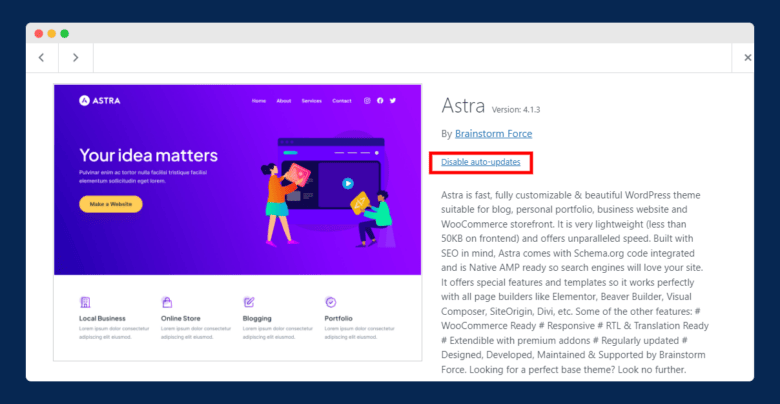
To disable the auto-updates, go to “Appearance > Themes” and open theme settings or theme details. Here, you will find the option “Disable auto-updates.” Click on it.
Frequently Asked Questions (FAQs)
If you still have questions in your mind, then here are some common and frequently asked questions by users:
Q. How do I stop WordPress from automatically updating?
To stop WordPress from automatically updating, you can either use a plugin such as Easy Update Manager to disable all updates.
You can also add the following code to your wp-config.php file.
Q. How do I disable auto-update for plugins in WordPress?
You can disable auto-update for plugins in WordPress through a plugin or by adding code to the wp-config.php file. The plugin mentioned in this article allows you to disable updates for only plugins and themes.
Q. Are WordPress updates automatic?
No, WordPress updates are not automatic by default. However, you can set up automatic background updates for WordPress plugins and themes by adding a few lines of code to your wp-config.php file.
Q. How often does WordPress auto-update?
By default, WordPress automatically updates itself when a new version is released, including both major and minor releases.
Additionally, WordPress will auto-update specific plugins and themes if the editor has enabled the auto-update option.
Final Words
Overall, disabling auto updates in WordPress is a simple process that can help you ensure that any updates you make are compatible with plugins, themes, and other aspects of your website.
By following the methods outlined in this article, you can easily disable auto updates in WordPress and take control of your website’s development cycle.
If this article helped you, share it with your friends over social media and leave your feedback in the comment section below.