Changing the WordPress login URL is the best way to enhance the security of your website, even if it is more secure than a strong, unique & long password.
Everyone knows that “/wp-admin” is the default login path. That’s why anyone can open it & try different password combinations; most probably, he/she will succeed in logging in if you’re from those who use typical terms or common password combinations as a password.
Not just limited to this, even professional hackers also use the same techniques called Brute Force Attacks, in which they use tools that automatically try to log in with different combinations of Login ID and password.
By changing the login URL, you are going to close all the doors.
Now the question arises: how can you change the login URL of your WordPress website?
Well, you can do it in two different ways,
- By using Plugin
- Manually by changing the file name
Below, we are going to share both ways, but we highly recommend you do it by using a plugin that is super easy to configure; you don’t need to have cPanel access & coding knowledge.
How To Change The WordPress Login URL By Using a Free Plugin?
It’s a straightforward process to change the WordPress login URL using the Plugin. What you have to do is install a free plugin, configure it & you’re done; follow the below instructions to be done with it.
There are tons of free plugins that allow you to change the WordPress login URL. Here in this article, we are going to use a free plugin, WPS Hide Login; let’s understand how you can change it.
If you are reading this article, then I hope you are familiar with the WordPress dashboard, first of all, login to your WordPress website.
On the right-hand side, you will get an option as “Plugin.” Just hover over there, and the submenu will open; now, click “Add Plugin.”
Now search for WPS Hide Login, click on install & activate it; you can also download & upload the Plugin manually.
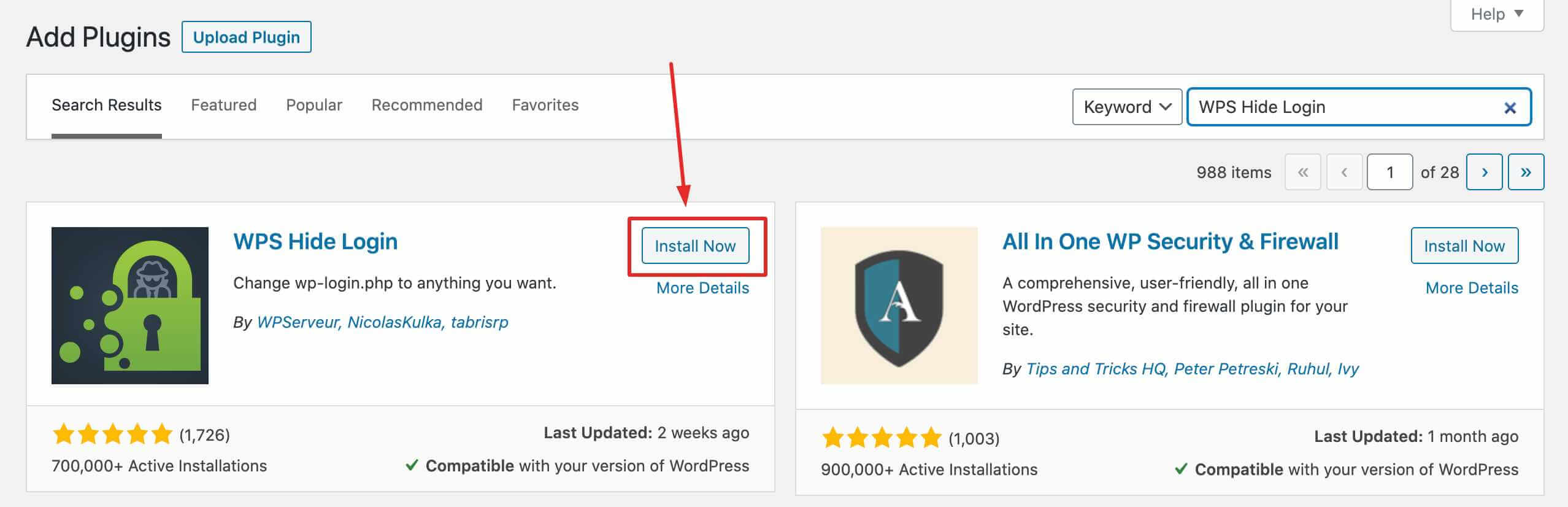
Once you have done with the installation, your login URL will be automatically changed from “/wp-admin” to “/login”. To configure & change the login URL, go to Settings > General or Settings > WPS Hide Login & change the login URL.
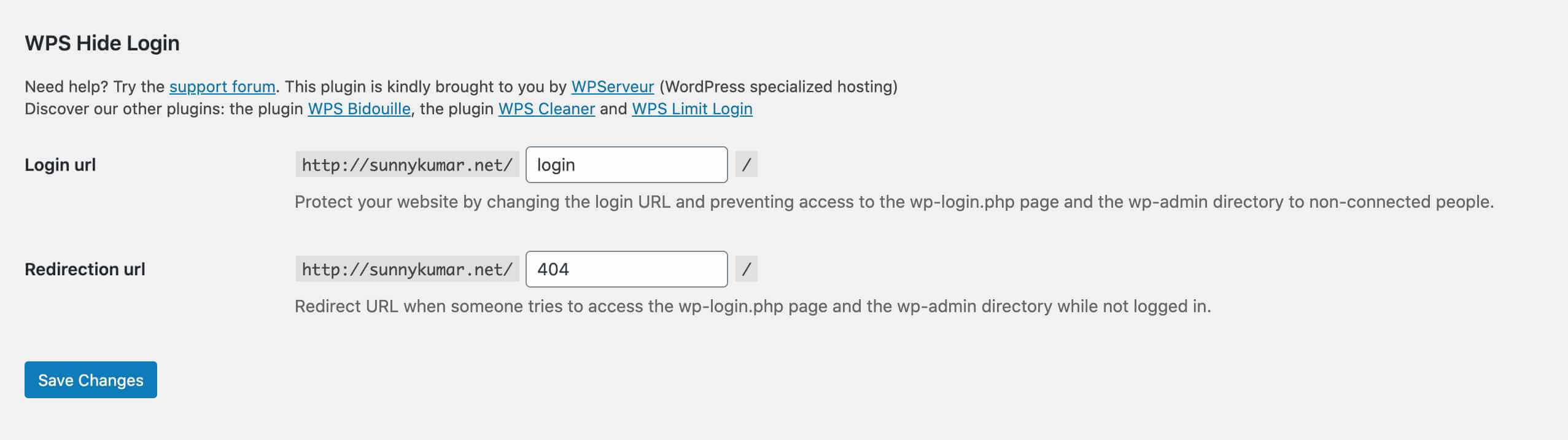
Check on the save changes button to apply the changes.
You are done. Now if anyone visits your website login page, then the 404 error will arise.
WPS Hide Login is not the only plugin that helps change the login URL. Here are a few other options.
- Change wp-admin login By Nuno Morais Sarmento
- Custom Login Page Customizer, LoginPress
- Hide My WP Ghost – Security Plugin By WPPlugins – WordPress Security Plugins
Those are the few plugins that help you change the login URL for free. You can also change the WordPress login manually by making changes in the “wp-login.php” file.
How to Change Login URL Manually in WordPress
To change the login URL manually, you need to have a cPanel or FTP access because you have to make a few changes in a file named Login.php & you are going to edit the code, so you should also have a code editor to make changes quickly, install Notepad++.
First of all, log in to your hosting cPanel & go to the file manager, if you have the FTP access, you can log in using an FTP client like FileZilla. If you have hosted more than one website on a single host, you will see lots of files over there; open the folder named your website.
Now, enter the public_html folder and download the wp-login.php file. You can also make the changes over there by using an online editor; otherwise, you can download the file, make changes & upload it again.
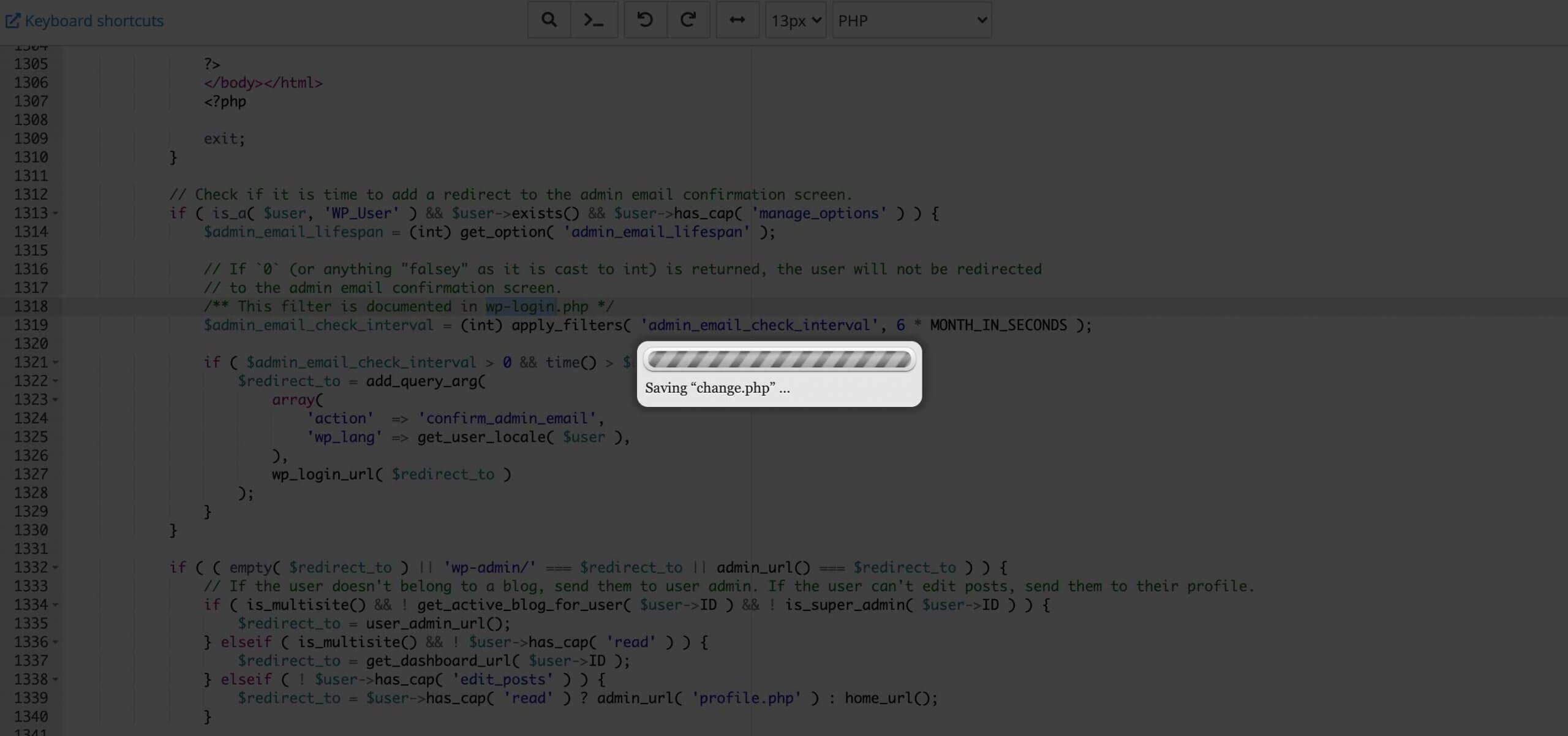
Open the downloaded file in Notepad++ & search for “wp-login,” & replace it with the word you want to keep as the login URL.
For ex, “wp-login” to “change”,
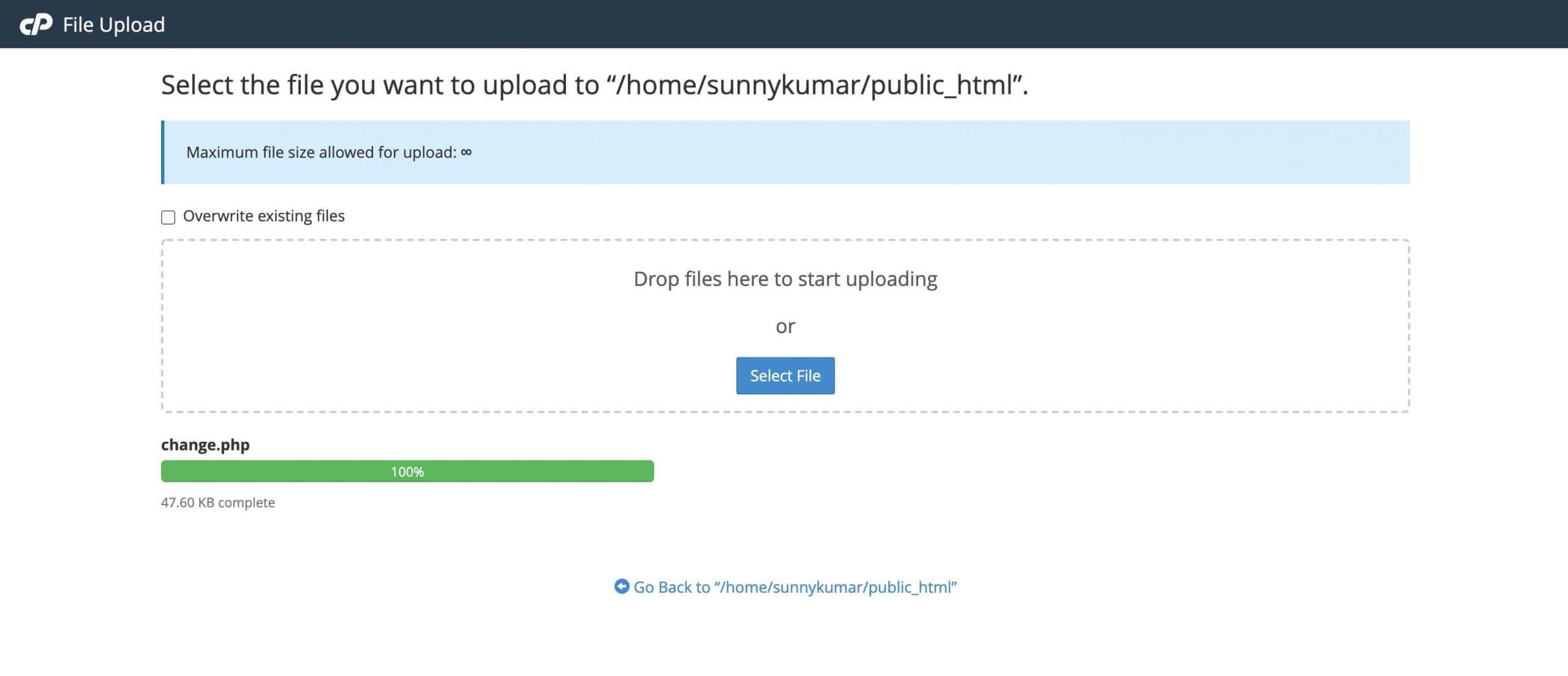
Now save the file & rename it with the same word. If you have replaced “wp-login” with “change” in the file, then rename the file as “change.php“.
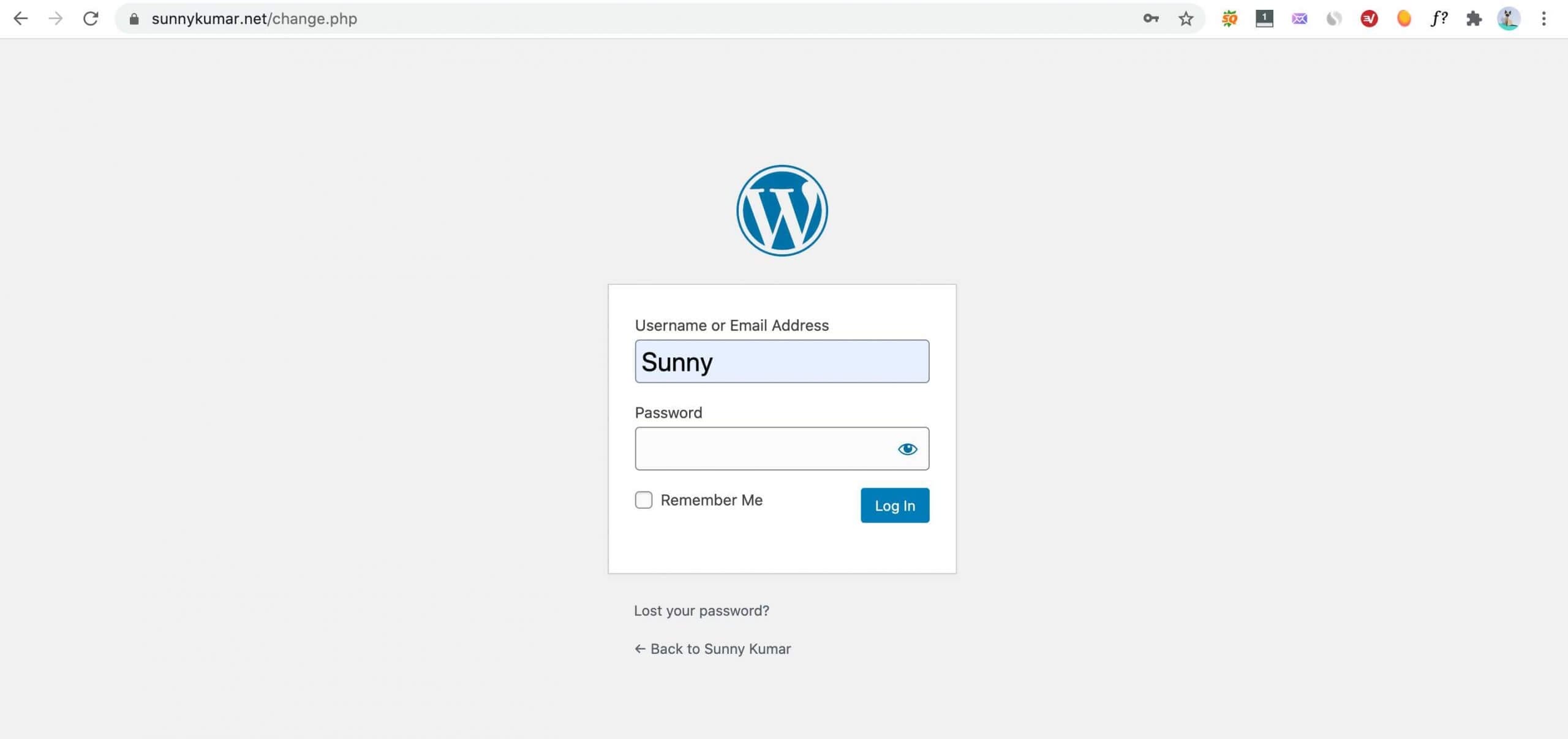
You are done; now, what you have to do is to upload the file in the same location and make sure you have deleted the old one.
That’s how you can change the login URL manually by making changes in the login.php file, but we still recommend you not to go with the manual way; it’s better to use the Plugin; here is why,
What You Prefer? Changing URL Manually vs. Plugin?
If you ask me, we recommend you make changes using any WordPress plugin that is compatible with your WordPress version. It is recommended because when you manually make the changes in the file, there are chances of replacing something else, which may break your website login page.
Another worst part of making manual changes is – that you’ve to, again and again, repeat this process after every WordPress update, and if you’re not a tech-savvy guy, then it would be challenging for you.
And because of all these issues, I hardly recommend you to use any of the plugins I shared above. They make error-free and hassle-free changes to your login URL without breaking your website – and anyone can comfortably make changes using the plugins.
Because not everyone is comfortable with the code & it’s free as well.
Final Words
So, in this guide, I’ve shared two methods through which you can easily change the login URL of your WordPress-based website. And if you’re not comfortable with editing codes, we highly recommend you go with the first method of the Plugin and make changes accordingly.
We hope this article on how to create a custom WordPress login URL helps you, If the article is helpful for you in any manner, then share it on social media and stay connected with us for such informative articles.
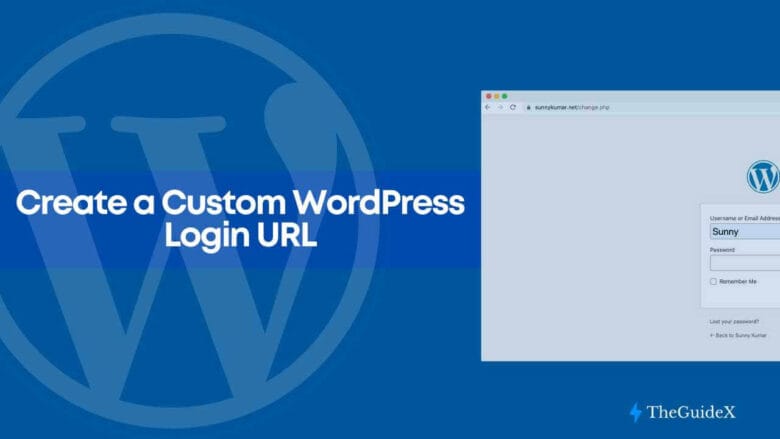
Thanks for sharing valuable information. These links are really helpful for us. Thanks
Doubtless!
This is best, Explained step by step and in a concise way.
Thank you.
Great article. It helps a lot for my work. Thanks for sharing these effective and helpful ways.
How To Make Money In WordPress?
Great post about enhancing WordPress security by changing the login URL! It’s good to know there are plugins that can handle this change, making it more accessible for those not comfortable with coding. Thanks for the detailed guide!
Great article on enhancing security for WordPress sites! Changing the default login URL is indeed an efficient way to prevent brute force attacks. I appreciate your detailed instructions for both manual and plugin methods.