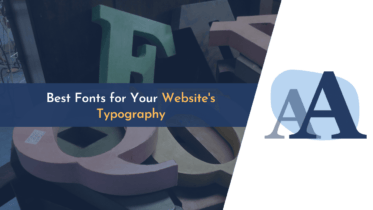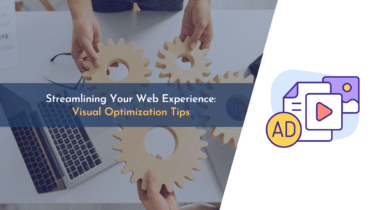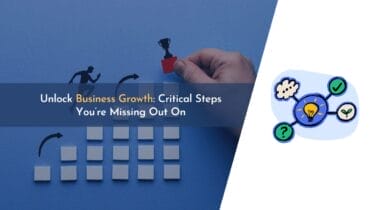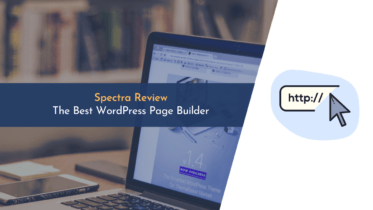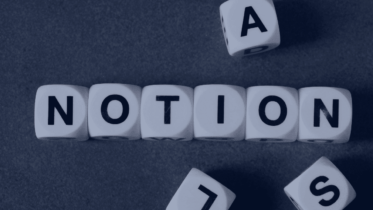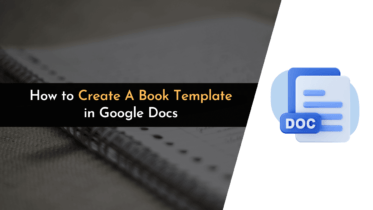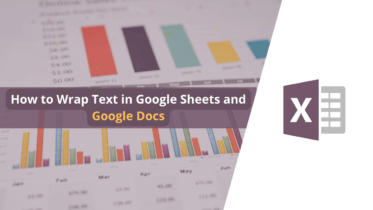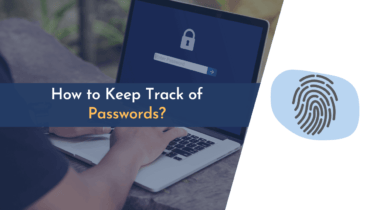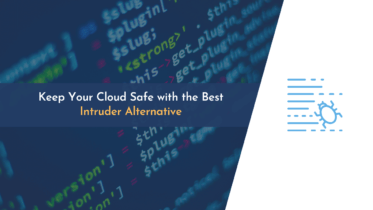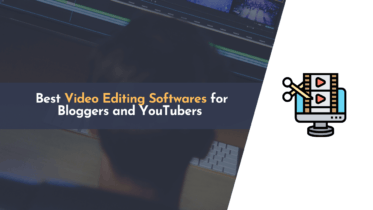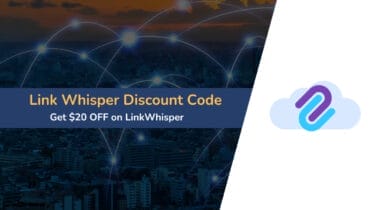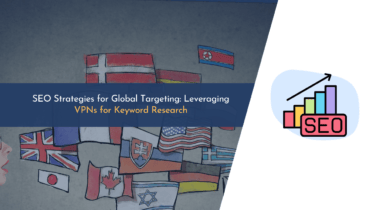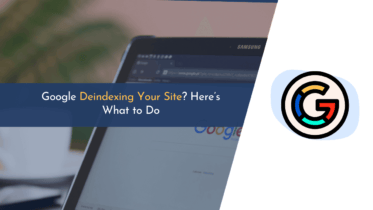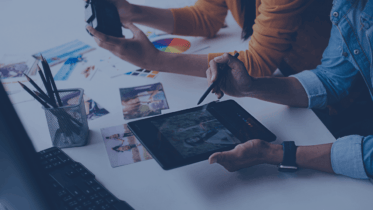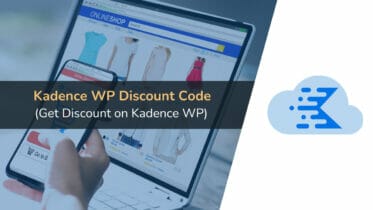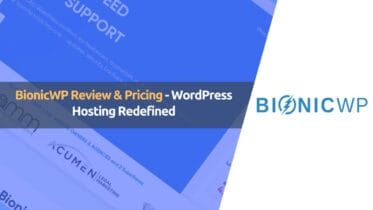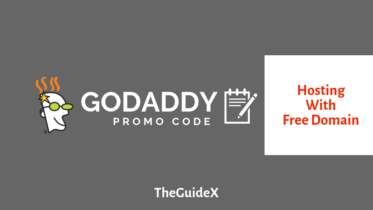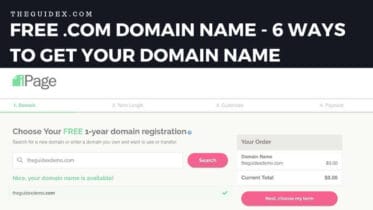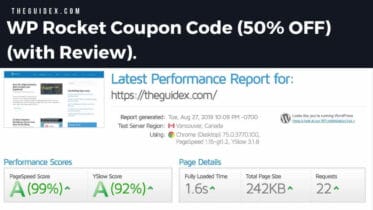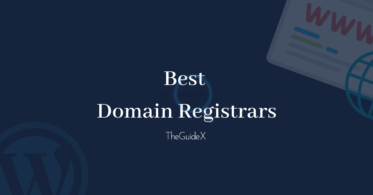I’m Sunny Kumar, founder of TheGuideX. With 8+ years of experience in blogging, I’m a professional blogger, digital creator, and affiliate marketer. My passion for blogging shines through the insightful content on TheGuideX, where I share my expertise in technology, blogging, and digital marketing.
In addition to TheGuideX, I also founded HeySERP, a digital marketing agency specializing in link-building, WordPress, and SEO. Through my dual roles as a blogger and a digital marketer, I have the opportunity to contribute significantly to the digital space by sharing my expertise and helping others learn and grow.
Despite my professional accomplishments, I remain grounded and approachable. I am always willing to lend a helping hand and inspire others to pursue their passions in the digital realm.
TheGuideX is not just a platform for me to share my knowledge—it’s a reflection of my commitment to inspire and support others in their digital journeys.

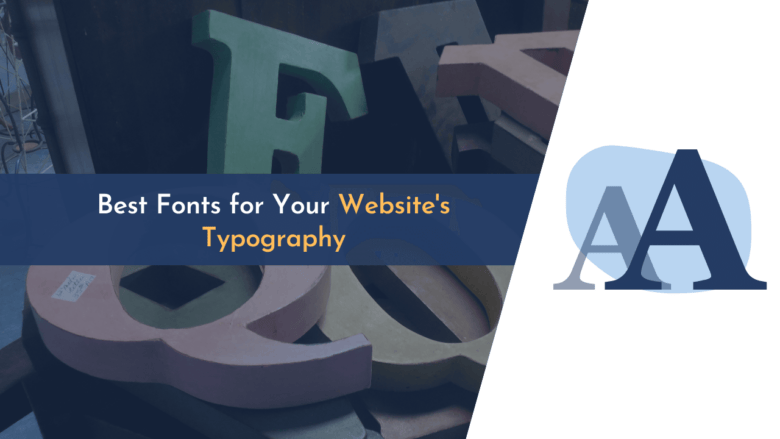
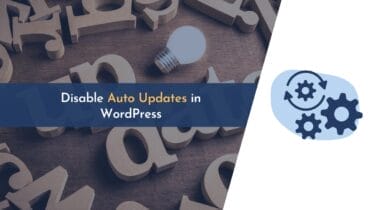
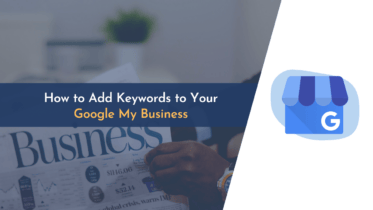


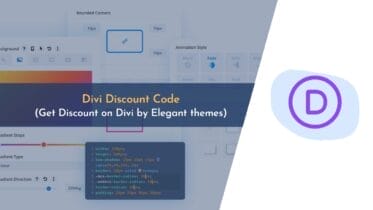
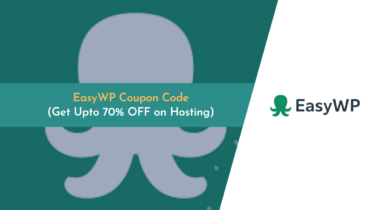

 Starting a Blog
Starting a Blog
 Web Hosting
Web Hosting
 WordPress Security
WordPress Security
 Speed Optimization
Speed Optimization
 WordPress Errors
WordPress Errors
 SEO Optimization
SEO Optimization